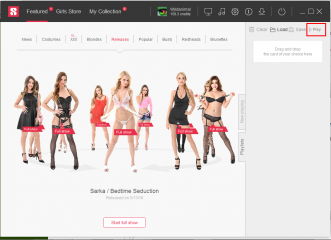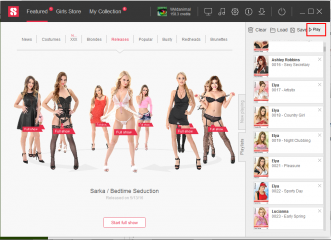0
iStripper Playlist and multi-selection tutorial Fórum / Tudo sobre iStripper
May 19, 2016
Here is a quick tutorial on how to play the cards you want using multi-selection and playlists.
In VirtuaGirl, the player was randomly choosing among the activated cards and you had tools to load and save activated cards.
In iStripper, the player also randomly choose among the activated cards but will play in priority what’s in the « Next » section. To see the « Next » section, you need to click on the « On Stage » tab on the right side of the GUI.
You can select more than one card at once, using Ctrl + left click, ***** a selection rectangle around the card (the is a remaining bug here, you can’t start that rectangle much outside of the cards area, you need to start it very close to the cards for now) or using Ctrl + A to select all cards.
Let’s say you want to create a playlist to see all blondes from 2014. Open the « Filters » tab on the left side of the GUI, select filter to display only blondes and 2014, hit Ctrl +A.
You will notice that when you select more than one card, a new line appears at the top of the section saying how many cards you selected with icon to do actions on all selected cards. You can play them, download them, delete them, activate / deactivate them and download them in a different resolution.
Now you can either ***** and drop the selected cards to the « Next » section. In this case the player will start playing your selection, on the desktop or in the fullscreen if you launch it.
You can also open the « Playlist » tab on the right side of the GUI, ***** and drop your selection there, hit the save button and save you list. I know many users got ***** by this tab because it only allows you to create, arrange (you can move the cards or clips around), load and save playlists, there is no playing from there.
To play a playlist, you need to use the « Insert Playlist » button at the top of the Now Playing tab. It will insert a saved playlist (you can also load old .plf files, activated cards will be inserted instead) in the Next section. Player will start playing the cards in the Next section (given the software is On, check the On/Off button at the top right of the title bar, it should be green). You can check the Random and Loop buttons if you want that playlist to be played in a different order and loop.
While this is playing you can still ***** and drop more cards in the Next section from your collection, insert more playlists etc. If things get too messy in the Next section, you have a button to clear it.
Playlist are a bit more complicated to use than activation / de-activation of cards in VirtuaGirl but they are way more powerful, soon you’ll be able to ***** and drop your musics in there as well.
This will be added to the manual soon, I hope this helps.
In VirtuaGirl, the player was randomly choosing among the activated cards and you had tools to load and save activated cards.
In iStripper, the player also randomly choose among the activated cards but will play in priority what’s in the « Next » section. To see the « Next » section, you need to click on the « On Stage » tab on the right side of the GUI.
You can select more than one card at once, using Ctrl + left click, ***** a selection rectangle around the card (the is a remaining bug here, you can’t start that rectangle much outside of the cards area, you need to start it very close to the cards for now) or using Ctrl + A to select all cards.
Let’s say you want to create a playlist to see all blondes from 2014. Open the « Filters » tab on the left side of the GUI, select filter to display only blondes and 2014, hit Ctrl +A.
You will notice that when you select more than one card, a new line appears at the top of the section saying how many cards you selected with icon to do actions on all selected cards. You can play them, download them, delete them, activate / deactivate them and download them in a different resolution.
Now you can either ***** and drop the selected cards to the « Next » section. In this case the player will start playing your selection, on the desktop or in the fullscreen if you launch it.
You can also open the « Playlist » tab on the right side of the GUI, ***** and drop your selection there, hit the save button and save you list. I know many users got ***** by this tab because it only allows you to create, arrange (you can move the cards or clips around), load and save playlists, there is no playing from there.
To play a playlist, you need to use the « Insert Playlist » button at the top of the Now Playing tab. It will insert a saved playlist (you can also load old .plf files, activated cards will be inserted instead) in the Next section. Player will start playing the cards in the Next section (given the software is On, check the On/Off button at the top right of the title bar, it should be green). You can check the Random and Loop buttons if you want that playlist to be played in a different order and loop.
While this is playing you can still ***** and drop more cards in the Next section from your collection, insert more playlists etc. If things get too messy in the Next section, you have a button to clear it.
Playlist are a bit more complicated to use than activation / de-activation of cards in VirtuaGirl but they are way more powerful, soon you’ll be able to ***** and drop your musics in there as well.
This will be added to the manual soon, I hope this helps.
Wintergreen
De em Mar 2013 35 post(s)
May 19, 2016
Rex says "You will notice that when you select more than one card, a new line appears at the top of the section saying how many cards you selected with icon to do actions on all selected cards. You can play them, download them, delete them, activate / deactivate them and download them in a different resolution."
Not trying to be picky, but I get that line when I select a single card.
That selection rectangle is something I never noticed before. I do not seem to constrained to starting my rectangle very close to the card. I started my rectangle as close as I could get to the mid-point among 4 cards and it works easily for me. I like the selection rectangle because I can operate mouse only.
Not trying to be picky, but I get that line when I select a single card.
That selection rectangle is something I never noticed before. I do not seem to constrained to starting my rectangle very close to the card. I started my rectangle as close as I could get to the mid-point among 4 cards and it works easily for me. I like the selection rectangle because I can operate mouse only.
http://www.virtuagirl.com/forumPost.php?foId=3&ftId=32941&gotolastpage=1#post499695
Tudo sobre iStripper / iStripper Playlist and multi-selection tutorial
Here is a quick tutorial on how to play the cards you want using multi-selection and playlists. In VirtuaGirl, the player was randomly choosing among the activated cards and you had tools to load and...
May 19, 2016
Thanks so much for detqailed explanation Rex, and Wintergreen for your extra insights. O only wish I could copy and paste all these useful bits of info into a word Document. As it is what I have taken to doing is to nearly fill the screen with the useful pages and take a screeen shot of it. Then after editing it in Picasa, for pixel size and editing out the edges where necesaary. I have begum placing them in titled folders; but cut and paste Docs would still be more convenient !!
DANO70
De em Feb 2008 742 post(s)
May 19, 2016
What a ***** to have to do all this just to play what we want :(
May 19, 2016
Donation,
Why not? I do. I'm using a Safari on a Mac to access the VG forum and that works for me. I can't copy from the 50 Last Posts, but I can copy from a thread. I work from the 50 Last Posts, but to copy I open a second window with the thread that contains the message I want to select from. Same technique as I used to copy your text into this message.
O only wish I could copy and paste all these useful bits of info into a word Document.
Why not? I do. I'm using a Safari on a Mac to access the VG forum and that works for me. I can't copy from the 50 Last Posts, but I can copy from a thread. I work from the 50 Last Posts, but to copy I open a second window with the thread that contains the message I want to select from. Same technique as I used to copy your text into this message.
EverthangForever
De em Oct 2009 2514 post(s)
May 19, 2016 (edited)
Do any PC users have a way of getting around our inability to copy/paste long text from these forums without reverting back to VG Forum ? I'm even thinking of trying OCR etc.
May 19, 2016
Rex - 10 hour(s) agoWhy Not add a PLAY button.
You can also open the « Playlist » tab on the right side of the GUI, ***** and drop your selection there, hit the save button and save you list. I know many users got ***** by this tab because it only allows you to create, arrange (you can move the cards or clips around), load and save playlists, there is no playing from there.
It would Copy the Play list to the NEXT section of the Now Playing tab, and Open the Now Playing Tab, and start Playing the clip(s).
goldiecharleston
De em Dec 2008 340 post(s)
May 19, 2016
@EverythangForever - Select the text you want to copy, press CTRL+C to copy and then CTRL+V to paste.
EverthangForever
De em Oct 2009 2514 post(s)
May 19, 2016 (edited)
goldiecharleston said: @EverythangForever - Select the text you want to copy, press CTRL+C to copy and then CTRL+V to paste.
bless you @goldie. Thanks Just found the html in 'How to use this Editor' link at bottom of this page now also.😊
bless you @goldie. Thanks Just found the html in 'How to use this Editor' link at bottom of this page now also.
member84392371
De em Oct 2009 1323 post(s)
May 20, 2016
It's a shame there's still no way to
a) filter clip type (so no pole for example, or only swing)
b) create a clip-based playlist
Maybe in a future release?
a) filter clip type (so no pole for example, or only swing)
b) create a clip-based playlist
Maybe in a future release?
May 20, 2016
member84392371 - 2 hour(s) ago
It's a shame there's still no way to
a) filter clip type (so no pole for example, or only swing)
b) create a clip-based playlist
Maybe in a future release?
b) Yes you can do that Since the 1st Beta release..
Click on a Card, switch to Clip Board.
***** any Clip to the Playlist.
the New Playlist are Clip or Card based..
What's not working is the Visual /Text to let you know it's a Clip on the Play list.
EverthangForever
De em Oct 2009 2514 post(s)
May 20, 2016 (edited)
agree with @Wyld, playlistings need # clip number.
Also Filters tab to left of My Collection has cage, but needs pole, cage etc
Also Filters tab to left of My Collection has cage, but needs pole, cage etc
member84392371
De em Oct 2009 1323 post(s)
May 21, 2016
Alrighty thanks a lot WA i'll try that asap!
Apologies for my ignorance..
Apologies for my ignorance..
May 26, 2016
@EverthangForever Could you please give me details about what’s not working with copy/paste in the forum? I’m using the forum both in the software and in my brewer and I can either right click and choose copy or paste or use Ctrl C and Crtl V to copy and paste. Thanks
@Wyldanimal A agree a Play button would solve the issue, but it’s a not very elegant workaround. I’d like to find a cleaner way to solve this.
@Wyldanimal A agree a Play button would solve the issue, but it’s a not very elegant workaround. I’d like to find a cleaner way to solve this.
EverthangForever
De em Oct 2009 2514 post(s)
May 26, 2016 (edited)
@Wyldanimal instead of a play button how about if the top of the Playlist started under the Now Playing tab ear, then you could just ***** the working playlist into now playing/ or resave it without changing tags. I would post a pic of this but iS forum at the moment won't let me post a picture.
@Rex problem was solved by @goldiecharlston..press CTRL+C to copy and then CTRL+V to paste. works fine on my Win7 thanks.
@Rex problem was solved by @goldiecharlston..press CTRL+C to copy and then CTRL+V to paste. works fine on my Win7 thanks.
Cerebral222
De em May 2008 9 post(s)
May 27, 2016
Does anyone know when .84 will expire? I'm sort of dreading that day, I'm not a fan of iStripper at all, since all they have done is made a buggy "upgrade" version making it harder to use.
Also, will we be able to play Divines cards? I know due to a legal wranggle the cards were removed, but alot of us still have, & play them.
Also, will we be able to play Divines cards? I know due to a legal wranggle the cards were removed, but alot of us still have, & play them.
goldiecharleston
De em Dec 2008 340 post(s)
May 27, 2016
Yes old cards that have been removed still play. I have some of Alizee's and they are fine. the only thing you will need to do is make a 162x242 pixel card image called aXXXX_custom.jpg in the card's data folder. Change XXXX for the number of the card.
spiderman1804
De em Feb 2008 439 post(s)
May 27, 2016
If you have the card image then it is possible to rename this card.
Example
a0389c.jpg rename to a0389_custom.jpg
Example
a0389c.jpg rename to a0389_custom.jpg
goldiecharleston
De em Dec 2008 340 post(s)
May 27, 2016
It is but they are slightly the wrong size because of the additional pixels taken up by white border that has been removed for newer cards
Cerebral222
De em May 2008 9 post(s)
May 27, 2016
Thanks guys good to know, cheers.
member84392371
De em Oct 2009 1323 post(s)
May 27, 2016
Suggestion: a button on top / above the clip selector to select/de-select all clips?
JohnnySpent
De em Jul 2008 15 post(s)
June 21, 2016 (edited)
I'm really not a fan of the new playlist function, I found the old one much more intuitive to use.
I have (like a lot of people) over 3000 cards, so some of my playlists that have been made up and added to over the years could have a couple of thousand cards in them. When I import these old playlists in to the iStripper to convert them I have no idea what cards are in them and what cards aren't.
The old software would disable any cards not in the playlist so it was very easy to skim through and see what was missing.Would it be possible to add some filters into the Playlists side bar, such as model name or purchase date, at least then I could check what was or wasn't in my old playlists ?
It would be a massive help !
While I think about it, why doesn't full screen read the playlist like it used to? Previously I could load up a playlist hit full screen and only cards from the playlist would be shown, now only one card from the list is shown and the rest are random...Will the ability to play only the cards in the current playlist in full screen return ?
I have to say I'm not the biggest fan of the new iStripper software, but I'm getting there, slowly. Adding or rather returning these functions would be a massive step in the right direction.
(forgive me if I've missed something and they're there already)
I have (like a lot of people) over 3000 cards, so some of my playlists that have been made up and added to over the years could have a couple of thousand cards in them. When I import these old playlists in to the iStripper to convert them I have no idea what cards are in them and what cards aren't.
The old software would disable any cards not in the playlist so it was very easy to skim through and see what was missing.Would it be possible to add some filters into the Playlists side bar, such as model name or purchase date, at least then I could check what was or wasn't in my old playlists ?
It would be a massive help !
While I think about it, why doesn't full screen read the playlist like it used to? Previously I could load up a playlist hit full screen and only cards from the playlist would be shown, now only one card from the list is shown and the rest are random...Will the ability to play only the cards in the current playlist in full screen return ?
I have to say I'm not the biggest fan of the new iStripper software, but I'm getting there, slowly. Adding or rather returning these functions would be a massive step in the right direction.
(forgive me if I've missed something and they're there already)
EverthangForever
De em Oct 2009 2514 post(s)
June 21, 2016
@JohnnySpent, have a look at page 6 half way down where we all did a big moan about Next list needing to be the only source of clips for multi-model fullscreen scenes. I think Totem agreed to look at & remedy that !
http://www.istripper.com/forum#/forum/thread/32874/last#post500972
Você não está autorizado a visualizar este tópico ou acessar dados relacionados a este tópico
JohnnySpent
De em Jul 2008 15 post(s)
June 21, 2016
Ah yes, thanks for pointing it out, it's good to know I'm not the only one getting a little bit frustrated with this.
Sorry for not spotting it as well , I did do a forum search for "playlist" but of course it didnt pick this up...
Fingers crossed it will get addressed soon enough.
Thanks again ! :)
Sorry for not spotting it as well , I did do a forum search for "playlist" but of course it didnt pick this up...
Fingers crossed it will get addressed soon enough.
Thanks again ! :)
JoaXim
De em Dec 2007 70 post(s)
June 24, 2016 (edited)
@JohnnySpent: I have same problem. Besides, the cards listed in the playlists you download at the playlist tab are ordered at ramdom, and this makes it imposible to see if a card is included in the palaylist or not. As a minimum solution, I asked to provide the ability of ordering (by model name or by card number) the downloaded playlist cards.
See my post:
See my post:
http://www.deskbabes.eu.com/forumPost.php?foId=8&ftId=33291&gotolastpage=1#post502977
Você não está autorizado a visualizar este tópico ou acessar dados relacionados a este tópico
June 24, 2016
Besides, the cards listed in the playlists you download at the playlist tab are ordered at ramdom, and this makes it imposible to see if a card is included in the palaylist or not.
Not impossible, but much harder than it should be. This is another reason why Totem should add the ability to activate/deactivate cards based on a playlist. However, I should point out that a playlist may have the same card in it more than once for good reasons. Also a playlist may include many clips from a single card and may include the same clip more than once. Both of these useful possibilities make comparing a playlist to your "My collection" cards more difficult.
I've written a script on my Mac that loads an Access database that gives me complete visibility into this sort of thing, but it ony works on a Mac. If can explain the logic if anyone is interested, but it's pretty complex and involves decoding data from the models.lst and names.xml files and all your playlists. The database becomes a master cross-reference of cards and clips to playlists and this data can be exported in summary form to a spreadsheet.
Not impossible, but much harder than it should be. This is another reason why Totem should add the ability to activate/deactivate cards based on a playlist. However, I should point out that a playlist may have the same card in it more than once for good reasons. Also a playlist may include many clips from a single card and may include the same clip more than once. Both of these useful possibilities make comparing a playlist to your "My collection" cards more difficult.
I've written a script on my Mac that loads an Access database that gives me complete visibility into this sort of thing, but it ony works on a Mac. If can explain the logic if anyone is interested, but it's pretty complex and involves decoding data from the models.lst and names.xml files and all your playlists. The database becomes a master cross-reference of cards and clips to playlists and this data can be exported in summary form to a spreadsheet.
JoaXim
De em Dec 2007 70 post(s)
June 25, 2016 (edited)
@Dorsai6 Yes you are right. It is not impossible at all. But if you have a playlist with some hundreds of cards it is so hard to look for a card that it is almost impossible, because it is easy to have a mistake. And you are right with your observation about single clips.
The best solution would be to add the ability of activating/deactivating cards based on the playlist, as you say. But other solution (which is not so good) should be to allow ordering the cards (by number for example) in the playlists. Numbering by card would allow also to identify single clips more easily.
I would like to use your script but I use Windos10, not Mac. I use MS Office13 and I can manage pretty well Excel but I don´t have the Access application. So I hope somebody can prepare some sccript that I would be able to use.
Thank you for your comment
The best solution would be to add the ability of activating/deactivating cards based on the playlist, as you say. But other solution (which is not so good) should be to allow ordering the cards (by number for example) in the playlists. Numbering by card would allow also to identify single clips more easily.
I would like to use your script but I use Windos10, not Mac. I use MS Office13 and I can manage pretty well Excel but I don´t have the Access application. So I hope somebody can prepare some sccript that I would be able to use.
Thank you for your comment
JoaXim
De em Dec 2007 70 post(s)
June 26, 2016 (edited)
Yes, I have been using VisualBasic regularly to develop some personal works (I would say that I am an ameteur developper in this language). If you write a VB program it will be excellent for me . I would be very garateful to you.
Você ainda não está autorizado a participar
Como usuário gratuito iStripper, você não tem permissão para responder a um tópico no fórum ou criar um novo tópico
Mas você poderá acessar as categorias e conceitos básicos e entrar em contato com nossa comunidade.!