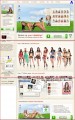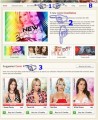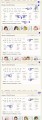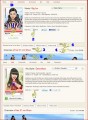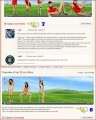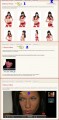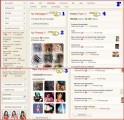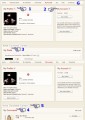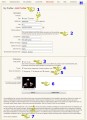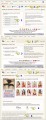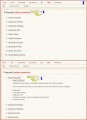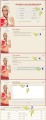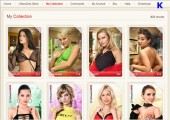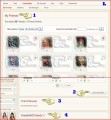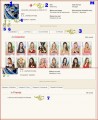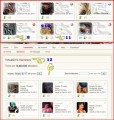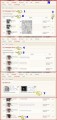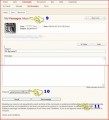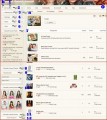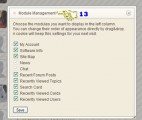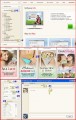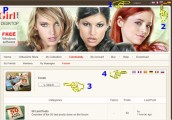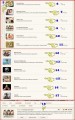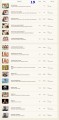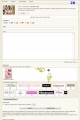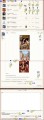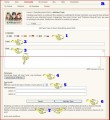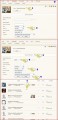0
A visual guide to the VirtuaGirl website Forum / Spazio nuovi utenti
Oquijan
Da In May 2009 1549 post(s)
April 26, 2012
This is just a little contribution to help the newbie or the casual user to explore, use and navigate the website with less hassle. Also, maybe useful for some members with little time to explore the place. I think it pretty much covers all the basics and then some more. This is an updated version of the first guide, now posted as requested in the New User Forum (Public).
Have fun. ;)
Content:
Have fun. ;)
Content:
- Sign-up page
- Home page
- VirtuaGirls Store
- My Collection
- Community
- My Account
- Buy page
- Help page
- Download
- My Friends
- Members
- My Messages
- Modules
- The Chat
- The Forums
- Posting
- New Topics
- Search
Oquijan
Da In May 2009 1549 post(s)
April 26, 2012
A. The Sign-up page
This is just the informative page that explains what you will get from this software.
1. Only thing to suggest here is to keep your password stored where you can easily find it. Saves time.
B. The Home page
Whenever you login, you’ll come to this page. Here you can see this:
1. Click in any of these words to go to those pages.
2. When you hover over these, recent novelties will be described. Typically, the new releases are announced here, but sometimes there are things about a model, something about the software, etc.
3. These are just some random suggestions for you. Some shows that ranks high in popularity and not already in your collection.
The browse button will lead you to the Girls pages.
This is just the informative page that explains what you will get from this software.
1. Only thing to suggest here is to keep your password stored where you can easily find it. Saves time.
B. The Home page
Whenever you login, you’ll come to this page. Here you can see this:
1. Click in any of these words to go to those pages.
2. When you hover over these, recent novelties will be described. Typically, the new releases are announced here, but sometimes there are things about a model, something about the software, etc.
3. These are just some random suggestions for you. Some shows that ranks high in popularity and not already in your collection.
The browse button will lead you to the Girls pages.
Oquijan
Da In May 2009 1549 post(s)
April 26, 2012
C. VirtuaGirls Store
Here is what you’re looking for: the VirtuaGirl beauties. Here you can see all the options to search for new shows for you or to look at your collection.
1. Total number of shows available.
2. This helps to do a quick search for the models. You’ll see the cards you already own highlighted in green. Clicking in any of those will lead you to the model’s page.
3. The “Year” filters. You can use that to see the models in different criteria, like, for instance, who is the most popular girl released in that year or how many blondes they released then.
Also, you can see there the “Classic” filter. Clicking there will take you to the Classic Collection.
4. “More Filters”. Use it to unveil all the choices. You can find there the filters for cards in your collection and the ones you’re missing.
The filters give you all the available options to search for the cards of your interest. All are self explanatory. Give them a try.
5. This filters allow you to search in the different and main categories you can find among the VirtuaGirl shows.
6. Display button helps you to browse the cards in the order you like.
7. The cards. Click in any card or in the buy button with the shopping card below them to go to the model’s page.
8. To exemplify how to use the filters, here, as you can see, I selected the filter: “Army”, then all the girls with that aspect featured on their shows will be displayed for you to see.
9. The good part about this filter tool is that you can combine your search criteria. So, you can select more than one filter at a time. In this example I selected “Army” and “VIP”. As you can see, there are no girls so far with both conditions, so the search returned negative.
10. In this example, I selected “Army” and “Big boobs”. This time I got some girls that fulfill both search criteria. You can try to look for even more specific features just adding new filters.
Note: You have to deselect the filters each time, cause if there is a negative search for one thing, it will still be negative no matter how many filters you select. So in order to get “Army” and “Big Boobs” showing you something, you first need to uncheck the “VIP” filter. Otherwise, the positive filters won’t show you anything in return.
Tip. At the top of the page you can see the page numbers in boxes. You’ll always see a blank box or square. If you type a number and then use the “enter” key in your keyword, you’ll go directly to that page. Really useful to navigate here and even in the forums.
Here is what you’re looking for: the VirtuaGirl beauties. Here you can see all the options to search for new shows for you or to look at your collection.
1. Total number of shows available.
2. This helps to do a quick search for the models. You’ll see the cards you already own highlighted in green. Clicking in any of those will lead you to the model’s page.
3. The “Year” filters. You can use that to see the models in different criteria, like, for instance, who is the most popular girl released in that year or how many blondes they released then.
Also, you can see there the “Classic” filter. Clicking there will take you to the Classic Collection.
4. “More Filters”. Use it to unveil all the choices. You can find there the filters for cards in your collection and the ones you’re missing.
The filters give you all the available options to search for the cards of your interest. All are self explanatory. Give them a try.
5. This filters allow you to search in the different and main categories you can find among the VirtuaGirl shows.
6. Display button helps you to browse the cards in the order you like.
7. The cards. Click in any card or in the buy button with the shopping card below them to go to the model’s page.
8. To exemplify how to use the filters, here, as you can see, I selected the filter: “Army”, then all the girls with that aspect featured on their shows will be displayed for you to see.
9. The good part about this filter tool is that you can combine your search criteria. So, you can select more than one filter at a time. In this example I selected “Army” and “VIP”. As you can see, there are no girls so far with both conditions, so the search returned negative.
10. In this example, I selected “Army” and “Big boobs”. This time I got some girls that fulfill both search criteria. You can try to look for even more specific features just adding new filters.
Note: You have to deselect the filters each time, cause if there is a negative search for one thing, it will still be negative no matter how many filters you select. So in order to get “Army” and “Big Boobs” showing you something, you first need to uncheck the “VIP” filter. Otherwise, the positive filters won’t show you anything in return.
Tip. At the top of the page you can see the page numbers in boxes. You’ll always see a blank box or square. If you type a number and then use the “enter” key in your keyword, you’ll go directly to that page. Really useful to navigate here and even in the forums.
Oquijan
Da In May 2009 1549 post(s)
April 26, 2012
11. Booster Packs.
This tag will show you the available booster packs to you, and I mean available to you. These booster packs are filled with cards missing in your collection and those that match the type the booster pack offers. So the booster packs are kind of unique to each user. If you don't have enough cards missing in your collection from any given type of booster pack, it will be invisible to you till that change. For instance, if you have only 9 cards missing in your collection with the “Asian” type, you won't see the booster pack until a 10Th card is released.
These are thematic cards gathered in a 10 cards booster pack. You’ll get 10 shows not in your collection (except for the duos booster pack, which contains 6 cards), featuring some cute girls rated usually high. This is a good complimentary way for adding cards to your collection and also a good choice to try some cool shows for a good price as a package.
12. The Classic Collection
These cards came from past products made by Totem. They feature old favorites with a selection of outfits in a single card. Some are very nice and entertaining.
Note: The VirtuaGirl Classic collection is only available only for some levels. Those shows are for collectors only; they are not in High Definition or size as the regular VirtuaGirls shows are.
13. The VIP cards.
These cards are special. Once every month, the company releases one card with the VIP name on it. The card is a regular show but, according to your level, you can get it for free as a VIP user, at half the price as a Platinum user and you just can buy it by the usual ways and prices if have other level than those.
This tag will show you the available booster packs to you, and I mean available to you. These booster packs are filled with cards missing in your collection and those that match the type the booster pack offers. So the booster packs are kind of unique to each user. If you don't have enough cards missing in your collection from any given type of booster pack, it will be invisible to you till that change. For instance, if you have only 9 cards missing in your collection with the “Asian” type, you won't see the booster pack until a 10Th card is released.
These are thematic cards gathered in a 10 cards booster pack. You’ll get 10 shows not in your collection (except for the duos booster pack, which contains 6 cards), featuring some cute girls rated usually high. This is a good complimentary way for adding cards to your collection and also a good choice to try some cool shows for a good price as a package.
12. The Classic Collection
These cards came from past products made by Totem. They feature old favorites with a selection of outfits in a single card. Some are very nice and entertaining.
Note: The VirtuaGirl Classic collection is only available only for some levels. Those shows are for collectors only; they are not in High Definition or size as the regular VirtuaGirls shows are.
13. The VIP cards.
These cards are special. Once every month, the company releases one card with the VIP name on it. The card is a regular show but, according to your level, you can get it for free as a VIP user, at half the price as a Platinum user and you just can buy it by the usual ways and prices if have other level than those.
Oquijan
Da In May 2009 1549 post(s)
April 26, 2012
D. The Model’s Page
Here you’ll find all the information about the model and the show.
1. If the card is in your collection. Otherwise it will inform the cost to get the card. If the card is on Special offer, it will ask only for 1 credit.
Click in the green button under the card illustration and it will display a window asking you if you want to buy the card. If you accept, the card is yours.
2. Once the card is yours, you can give a rate to the show. You can’t rate cards not in your collection.
3. The show’s duration is informed here.
4. The number of clips included in the show.
Note: VirtuaGirl shows are integrated by several clips usually not related among them. It’s not a continuous video or a movie.
5. This is a preview for the show. Some are animated and some static. Anyway, it gives you an idea about how the model looks like in that particular show.
6. These tags will show you additional content.
7. This is the comments section. Here you can place a comment or a short review of the show. You can’t place a comment unless you own the show. Is a good place to see what other users think about that card, so you can make a more informed decision about what you buy.
8. Informative lines about the shows. Not to be found in all shows.
Note: The comments section is not a place for debate; the forum is.
Here you’ll find all the information about the model and the show.
1. If the card is in your collection. Otherwise it will inform the cost to get the card. If the card is on Special offer, it will ask only for 1 credit.
Click in the green button under the card illustration and it will display a window asking you if you want to buy the card. If you accept, the card is yours.
2. Once the card is yours, you can give a rate to the show. You can’t rate cards not in your collection.
3. The show’s duration is informed here.
4. The number of clips included in the show.
Note: VirtuaGirl shows are integrated by several clips usually not related among them. It’s not a continuous video or a movie.
5. This is a preview for the show. Some are animated and some static. Anyway, it gives you an idea about how the model looks like in that particular show.
6. These tags will show you additional content.
7. This is the comments section. Here you can place a comment or a short review of the show. You can’t place a comment unless you own the show. Is a good place to see what other users think about that card, so you can make a more informed decision about what you buy.
8. Informative lines about the shows. Not to be found in all shows.
Note: The comments section is not a place for debate; the forum is.
Oquijan
Da In May 2009 1549 post(s)
April 26, 2012 (edited)
E. Tags in the model’s page
This is additional content you’ll get once you buy the shows.
1. Bonus photos. A few pictures for you as a sample. If you buy the show, you’ll get the complete photoset with all the nudity included. You can also download the full photoset.
2. Bonus video. Again, if you buy the show, you’ll get to watch these videos. You only need one card from any given model to access them, because all are the same. You also can download those. Platinum and VIP members get to see all the videos even not owning anything from that particular model.
3. An example of how the video looks playing. They are mostly interviews, but some features some nice hot content.
4. You can see here all the other cards featuring the model. Is an easy way to see the cards missing in your collection.
5. Some models can also be found in a partner site. If so, you will see a banner like this. Clicking on it will lead you to the partner website.
6. The cards available with this model on the Virtuagirl collection.
7. Also, some models are featured in DeskBabes, the lesbian hardcore website by Totem. If available, you’ll also find her cards here.
This is additional content you’ll get once you buy the shows.
1. Bonus photos. A few pictures for you as a sample. If you buy the show, you’ll get the complete photoset with all the nudity included. You can also download the full photoset.
2. Bonus video. Again, if you buy the show, you’ll get to watch these videos. You only need one card from any given model to access them, because all are the same. You also can download those. Platinum and VIP members get to see all the videos even not owning anything from that particular model.
3. An example of how the video looks playing. They are mostly interviews, but some features some nice hot content.
4. You can see here all the other cards featuring the model. Is an easy way to see the cards missing in your collection.
5. Some models can also be found in a partner site. If so, you will see a banner like this. Clicking on it will lead you to the partner website.
6. The cards available with this model on the Virtuagirl collection.
7. Also, some models are featured in DeskBabes, the lesbian hardcore website by Totem. If available, you’ll also find her cards here.
Oquijan
Da In May 2009 1549 post(s)
April 26, 2012
F. Community.
The Community page displays some information about you and about the website.
1. My Messages. Here you’ll see if you have new messages or Personal Messages (PM).
2. My Friends. Some of your pals and who’s online.
3. New Members. Just to let you know about new users that just joined the site.
4. Hottest Topic. A list of topics inside the forums that had some posting recently and maybe more often than others.
The Community page displays some information about you and about the website.
1. My Messages. Here you’ll see if you have new messages or Personal Messages (PM).
2. My Friends. Some of your pals and who’s online.
3. New Members. Just to let you know about new users that just joined the site.
4. Hottest Topic. A list of topics inside the forums that had some posting recently and maybe more often than others.
Oquijan
Da In May 2009 1549 post(s)
April 26, 2012
G. My Account
This is the most important area for you.
1. My Profile is where you can place all the info about you, your avatar and other useful stuff. We’ll see more about that in a moment. Just notice the button the say: “Edit my profile”. That will lead you to the choices.
2. My Account shows how many credits you own and you can always keep track of those. Also shows information a bout your subscription, if you have one, and gives you important information about when it is going to end and notifies you the day it will be automatically renewed. There you can cancel it if you want to. The buttons will lead you to the Buy page.
3. My Posts shows all the posts you ever made. Good place to look for past information.
4. My Comments displays all the comments you ever made. This is also the only place where you can delete a comment you made.
5. My History tag will display all your activity in the site. It shows the date when you joined, all the cards you bought using credits and purchasing booster packs. Also shows your queries to the Customer Service and the date when they replied to you. This Information comes very handy at times. Take a look.
Note: Cards you got through a subscription won't gonna show in there.
This is the most important area for you.
1. My Profile is where you can place all the info about you, your avatar and other useful stuff. We’ll see more about that in a moment. Just notice the button the say: “Edit my profile”. That will lead you to the choices.
2. My Account shows how many credits you own and you can always keep track of those. Also shows information a bout your subscription, if you have one, and gives you important information about when it is going to end and notifies you the day it will be automatically renewed. There you can cancel it if you want to. The buttons will lead you to the Buy page.
3. My Posts shows all the posts you ever made. Good place to look for past information.
4. My Comments displays all the comments you ever made. This is also the only place where you can delete a comment you made.
5. My History tag will display all your activity in the site. It shows the date when you joined, all the cards you bought using credits and purchasing booster packs. Also shows your queries to the Customer Service and the date when they replied to you. This Information comes very handy at times. Take a look.
Note: Cards you got through a subscription won't gonna show in there.
Oquijan
Da In May 2009 1549 post(s)
April 26, 2012
H. My Profile
Here you can post all the personal information you want, so others can know you better.
Note: Foul language, racist comments or ***** are not tolerated.
1. Edit Profile. Here you can place all the information you want to share with the community.
2. If you lose your password, providing an e-mail address is a good precaution. Totem never sends any spam and nobody can see your e-mail address.
3. Preferences lets you download from any data center. As a little tip, if your download speed gets very slow, sometimes your data center might be incorrect or even you can change it to see if your downloads get faster.
4. Forum. If you have other products from Totem installed, like DeskBabes, you can select this box to display those categories in the VirtuaGirl forum or hide them.
5. Show my friends options are all about your privacy. You chose here if other people can see or not your friends.
6. Avatar. This is the image other users will see attached to you.
Some of tips about this:
Using images with jpg format seems to work better in my experience, other formats I've found cause some troubles.
If you can’t upload an image, it could be too big or too heavy. Try resizing. Also delete the previous image before replacing it if there was one you placed before.
If you can’t see the image you just uploaded, try updating again the profile. Log out and lo gin the site. Wait a few minutes and refresh the page while in the forums.
Note: No nudity is allowed in your avatar. No ***** can be implied in your avatar either. Save yourself some troubles. Your avatar will be detected; you can put that in the bank. Your profile can be reported by anyone and will be hidden once the moderators see it.
7. The rules are here. Read them at least once. ;)
Here you can post all the personal information you want, so others can know you better.
Note: Foul language, racist comments or ***** are not tolerated.
1. Edit Profile. Here you can place all the information you want to share with the community.
2. If you lose your password, providing an e-mail address is a good precaution. Totem never sends any spam and nobody can see your e-mail address.
3. Preferences lets you download from any data center. As a little tip, if your download speed gets very slow, sometimes your data center might be incorrect or even you can change it to see if your downloads get faster.
4. Forum. If you have other products from Totem installed, like DeskBabes, you can select this box to display those categories in the VirtuaGirl forum or hide them.
5. Show my friends options are all about your privacy. You chose here if other people can see or not your friends.
6. Avatar. This is the image other users will see attached to you.
Some of tips about this:
Using images with jpg format seems to work better in my experience, other formats I've found cause some troubles.
If you can’t upload an image, it could be too big or too heavy. Try resizing. Also delete the previous image before replacing it if there was one you placed before.
If you can’t see the image you just uploaded, try updating again the profile. Log out and lo gin the site. Wait a few minutes and refresh the page while in the forums.
Note: No nudity is allowed in your avatar. No ***** can be implied in your avatar either. Save yourself some troubles. Your avatar will be detected; you can put that in the bank. Your profile can be reported by anyone and will be hidden once the moderators see it.
7. The rules are here. Read them at least once. ;)
Oquijan
Da In May 2009 1549 post(s)
April 26, 2012
I. Buy
Okay, here’s the place where you pay for the dancing cuties. There are 3 ways to build your collection.
1. Payment options. Choose your payment method. The credit or debit card is the easiest way. Some of this payment options might not be available for your country. When in doubt, ask the Customer Service.
2. Credits. Choose the option that suits you better. Obviously, the more credits you buy, the cheapest it is. The credits are good for all the Totem’s products, including their other sites DeskBabes and VirtuaGuy.
Tip: If you’re picky, or you are not interested in getting a large or complete collection in the long run, credits might be the best choice for you.
3. Subscription. Again, the more time you commit the cheaper it gets.
Note: As long as you’re subscribed, you’ll get a full, complete show, everyday. Those shows are at random. You don’t get to chose them. That’s why it is the cheapest way. If you’re not picky and you plan to gather a big collection, this might be the best choice for you.
4. Booster Packs. These are thematic cards gathered in a 10 cards booster pack. You’ll get 10 shows not in your collection (except for the duos booster pack, which contains 6 cards), featuring some cute girls rated usually high. This is a good complimentary way for adding cards to your collection.
Note: You need to select the booster pack you want in the VirtuaGirls store and then you will get to the buy page.
5. Billers. Here you can switch between billers. Totem relies in these companies for payment. Chose what you like the most.
Tip: Unluckily, these companies are not as good as others providing services. If you are accustomed to great billers as Paypal, forget it. They are secure companies, no worries, but they have some weird policies. Hopefully you’ll never find any trouble. But one tip I can give you is to use credit cards not near to its expiration date. These companies are extremely annoying to get them to accept a different credit card once you bought something. Try to use a different credit card for both billers, to give you some choices.
6. The fine print. Read it. It’s amazing how many people buy something without reading what they are buying. ;)
Okay, here’s the place where you pay for the dancing cuties. There are 3 ways to build your collection.
1. Payment options. Choose your payment method. The credit or debit card is the easiest way. Some of this payment options might not be available for your country. When in doubt, ask the Customer Service.
2. Credits. Choose the option that suits you better. Obviously, the more credits you buy, the cheapest it is. The credits are good for all the Totem’s products, including their other sites DeskBabes and VirtuaGuy.
Tip: If you’re picky, or you are not interested in getting a large or complete collection in the long run, credits might be the best choice for you.
3. Subscription. Again, the more time you commit the cheaper it gets.
Note: As long as you’re subscribed, you’ll get a full, complete show, everyday. Those shows are at random. You don’t get to chose them. That’s why it is the cheapest way. If you’re not picky and you plan to gather a big collection, this might be the best choice for you.
4. Booster Packs. These are thematic cards gathered in a 10 cards booster pack. You’ll get 10 shows not in your collection (except for the duos booster pack, which contains 6 cards), featuring some cute girls rated usually high. This is a good complimentary way for adding cards to your collection.
Note: You need to select the booster pack you want in the VirtuaGirls store and then you will get to the buy page.
5. Billers. Here you can switch between billers. Totem relies in these companies for payment. Chose what you like the most.
Tip: Unluckily, these companies are not as good as others providing services. If you are accustomed to great billers as Paypal, forget it. They are secure companies, no worries, but they have some weird policies. Hopefully you’ll never find any trouble. But one tip I can give you is to use credit cards not near to its expiration date. These companies are extremely annoying to get them to accept a different credit card once you bought something. Try to use a different credit card for both billers, to give you some choices.
6. The fine print. Read it. It’s amazing how many people buy something without reading what they are buying. ;)
Oquijan
Da In May 2009 1549 post(s)
April 26, 2012
J. Help
Yeah, sooner or later, everybody will need some help. This is the first place to get it. Particular issues with your account can’t be solved by the regular users in the forums. You have to ask here first.
1. The first thing you’ll find when navigating here is the FAQ page or Frequently Asked Questions. Whether if you have a trouble or not, you can’t do no wrong reading it all. Believe me: it is clarifying. Just click in each topic to see the content. It will save you a lot of time and headaches. Word!
2. Customer Service. When you click on the Customer Service Link, it will open a new page. Here you can see a list of different problem categories.
Tip: If you’re not sure in which category to ask for your particular problem, just chose the closest one and explain. They will read all.
3. Select a question. Same as above, if you don’t know exactly where your question belongs, chose the closest option.
4. You’ll see some categories.
5. You’ll see pre-written answer there. If that doesn't clarify your issue, click to contact the Customer Service directly.
6. Describe your problem here and send it.
Tip: Be very specific. They are not guessers. If you messed up with the software or your PC settings just tell them so. Take your time to explain thoroughly your issue. Is the best way to get a quick and useful reply.
7. Requests. Here you can see your queries. You can see which one is still opened, meaning that you are still waiting for a response. Also you can see here the answers they gave you. Once you post a problem, check this page often.
Tip: Is extremely rare for the Customer Service to reply on weekends: patience. They also might take some days to reply. Again: patience. In my experience, they are sometimes a little slow but they are not bad. If you get an answer that didn't solve your issue, contact them again and keep explaining. Good luck. ;)
Oh, and just in case you wonder, that girl in the Customer Service page is Lea Tyron and yup, you can buy her show. ;)
Yeah, sooner or later, everybody will need some help. This is the first place to get it. Particular issues with your account can’t be solved by the regular users in the forums. You have to ask here first.
1. The first thing you’ll find when navigating here is the FAQ page or Frequently Asked Questions. Whether if you have a trouble or not, you can’t do no wrong reading it all. Believe me: it is clarifying. Just click in each topic to see the content. It will save you a lot of time and headaches. Word!
2. Customer Service. When you click on the Customer Service Link, it will open a new page. Here you can see a list of different problem categories.
Tip: If you’re not sure in which category to ask for your particular problem, just chose the closest one and explain. They will read all.
3. Select a question. Same as above, if you don’t know exactly where your question belongs, chose the closest option.
4. You’ll see some categories.
5. You’ll see pre-written answer there. If that doesn't clarify your issue, click to contact the Customer Service directly.
6. Describe your problem here and send it.
Tip: Be very specific. They are not guessers. If you messed up with the software or your PC settings just tell them so. Take your time to explain thoroughly your issue. Is the best way to get a quick and useful reply.
7. Requests. Here you can see your queries. You can see which one is still opened, meaning that you are still waiting for a response. Also you can see here the answers they gave you. Once you post a problem, check this page often.
Tip: Is extremely rare for the Customer Service to reply on weekends: patience. They also might take some days to reply. Again: patience. In my experience, they are sometimes a little slow but they are not bad. If you get an answer that didn't solve your issue, contact them again and keep explaining. Good luck. ;)
Oh, and just in case you wonder, that girl in the Customer Service page is Lea Tyron and yup, you can buy her show. ;)
Oquijan
Da In May 2009 1549 post(s)
April 26, 2012
K. My Collection.
You can see here your cards in the order you got them.
There’s no way to change the size of the cards or filter them. So, if you liked the way your account looked before, this little trick: If you click in your avatar, in the forum pages, you can still view your collection in a tab and with small cards as before.
You can see here your cards in the order you got them.
There’s no way to change the size of the cards or filter them. So, if you liked the way your account looked before, this little trick: If you click in your avatar, in the forum pages, you can still view your collection in a tab and with small cards as before.
Oquijan
Da In May 2009 1549 post(s)
April 26, 2012
L. My Friends
Whenever you’re in the Community page, you’ll see some other interesting stuff.
1. My Friends page shows you the complete list of your friends and some self-explanatory ways to browse in that list (I distorted their profiles to respect my friend’s privacy). Also it tells you if some of your friends are online.
2. This button leads you to the Members page.
3. This shows you the people that invited you to become a friend. Up to you to accept the invitation.
4. This is only useful if you were around before the current website. It was intended to invite your old pals there to join you here. If you came here after those times, never mind.
Whenever you’re in the Community page, you’ll see some other interesting stuff.
1. My Friends page shows you the complete list of your friends and some self-explanatory ways to browse in that list (I distorted their profiles to respect my friend’s privacy). Also it tells you if some of your friends are online.
2. This button leads you to the Members page.
3. This shows you the people that invited you to become a friend. Up to you to accept the invitation.
4. This is only useful if you were around before the current website. It was intended to invite your old pals there to join you here. If you came here after those times, never mind.
Oquijan
Da In May 2009 1549 post(s)
April 26, 2012
M. Members
Right. Those friends I was talking about are, of course, other members just as you.
1. Whenever you click on somebody’s avatar or picture, you will see that user’s profile. Looks very similar to what you can see in you’re my account, except that other users can’t see the My History tab.
2. User level. This colored stars means this:
No Star: No cards in your collection.
Bronze Star: 1-9 cards in your collection.
Silver Star: 10-39 cards in your collection.
Gold Star: 40-99 cards in your collection.
Black Star: 100-299 cards in your collection. Platinum member.
Red Star: 300 cards in your collection or more. VIP member.
Blue Star: Moderator (mod).
Purple Star: Totem’s staffer, also known as Team Member.
3. But there’s a different Tab here, My Friends. As you can see I blocked others to look into My Friends list, to respect my friend’s privacy. Is up to you to display your list or not. Where to do this was already explained.
4. Under the member avatar, you can see some icons. These are the way to go to contact another user privately. Here you see only two of those icons, when the user is not one of your friends.
5. Click here to send this user a friend’s request. He or she must agree for you to become friends.
6. Click here to send a Personal Message (PM) to this user.
7. The users can show or hide their friends to some or to everybody.
8. When the users are already your friends, you will see different icons.
9. Use this to start a chat with this user.
10. Use this to remove someone from your friends list (yup, you can change your mind, lol)
11. Click here to send a Personal Message (PM) to this user.
12. The Members page shows you all the recent members, up to a 100 pages. You can see some filters here to help you to find someone.
Right. Those friends I was talking about are, of course, other members just as you.
1. Whenever you click on somebody’s avatar or picture, you will see that user’s profile. Looks very similar to what you can see in you’re my account, except that other users can’t see the My History tab.
2. User level. This colored stars means this:
No Star: No cards in your collection.
Bronze Star: 1-9 cards in your collection.
Silver Star: 10-39 cards in your collection.
Gold Star: 40-99 cards in your collection.
Black Star: 100-299 cards in your collection. Platinum member.
Red Star: 300 cards in your collection or more. VIP member.
Blue Star: Moderator (mod).
Purple Star: Totem’s staffer, also known as Team Member.
3. But there’s a different Tab here, My Friends. As you can see I blocked others to look into My Friends list, to respect my friend’s privacy. Is up to you to display your list or not. Where to do this was already explained.
4. Under the member avatar, you can see some icons. These are the way to go to contact another user privately. Here you see only two of those icons, when the user is not one of your friends.
5. Click here to send this user a friend’s request. He or she must agree for you to become friends.
6. Click here to send a Personal Message (PM) to this user.
7. The users can show or hide their friends to some or to everybody.
8. When the users are already your friends, you will see different icons.
9. Use this to start a chat with this user.
10. Use this to remove someone from your friends list (yup, you can change your mind, lol)
11. Click here to send a Personal Message (PM) to this user.
12. The Members page shows you all the recent members, up to a 100 pages. You can see some filters here to help you to find someone.
Oquijan
Da In May 2009 1549 post(s)
April 26, 2012
N. My Messages
Here is where you manage all your private communication with other users. You don’t need to be somebody’s friend to send or receive Personal Messages (PMs). You’ll see some tags here.
1. My Messages Inbox. Here you can see and store all the messages sent to you.
2. Select the little boxes and click here to erase any messages you want.
3. Click here to reply.
Tip: The Inbox capacity is not infinite. At some point you won’t be able to receive anymore PMs is your Inbox is full, so do a little clean up now and then.
4. My Messages Sent. Here you can see all the messages you sent to other users.
Tip: If the message you sent is in bold black characters, your message remains unopened by the receiver. So you can tell when the communication succeeded.
5. Same as above erase with this unwanted messages.
6. My black List. Well, not always you get in touch with people you like. So the black list is the way to prevent people who irritate you from sending Private Messages to you.
7. If later you change your mind, you can take those users out of the black list with this.
8. Here is where you can blacklist a user.
Note: You can’t blacklist your friends. If you want to blacklist a former friend, you have to remove him or her from your friends list first.
9. This is how the PMs looks like. Reply here.
10. You can send one picture attached to your message with this.
11. The rules about the proper behavior again.
Note: Not because is a private message, means that you can insult or send improper images to other members. If you get nasty messages, you can report those to a moderator to clarify the matter. Also, you should report users that send you spam or ask you for credits or cards.
Here is where you manage all your private communication with other users. You don’t need to be somebody’s friend to send or receive Personal Messages (PMs). You’ll see some tags here.
1. My Messages Inbox. Here you can see and store all the messages sent to you.
2. Select the little boxes and click here to erase any messages you want.
3. Click here to reply.
Tip: The Inbox capacity is not infinite. At some point you won’t be able to receive anymore PMs is your Inbox is full, so do a little clean up now and then.
4. My Messages Sent. Here you can see all the messages you sent to other users.
Tip: If the message you sent is in bold black characters, your message remains unopened by the receiver. So you can tell when the communication succeeded.
5. Same as above erase with this unwanted messages.
6. My black List. Well, not always you get in touch with people you like. So the black list is the way to prevent people who irritate you from sending Private Messages to you.
7. If later you change your mind, you can take those users out of the black list with this.
8. Here is where you can blacklist a user.
Note: You can’t blacklist your friends. If you want to blacklist a former friend, you have to remove him or her from your friends list first.
9. This is how the PMs looks like. Reply here.
10. You can send one picture attached to your message with this.
11. The rules about the proper behavior again.
Note: Not because is a private message, means that you can insult or send improper images to other members. If you get nasty messages, you can report those to a moderator to clarify the matter. Also, you should report users that send you spam or ask you for credits or cards.
Oquijan
Da In May 2009 1549 post(s)
April 26, 2012 (edited)
O. Modules
The modules are that column of things you can see in the left side of the pages, no matter where you’re looking I the site, those are always there. These things are instrumental for a quick and efficient use of the website.
1. Modules.
a. Expand
b. Here you can click and hold to ***** the modules up and down, so you can customize this section in any order you like.
2. My account. Here you can take a quick view of your account information. At the top of the modules column you also can see that someone send you a PM, the envelope icon will show there.
3. Software Info. Here you can see the latest version of the software and a download link.
4. Site Map. Links to all the areas (more about this below).
5. News. Latest news. Typically related to software changes or new cards released.
6. Chat (more about this below).
7. Recent forum post. This is not like the Hottest Topics in the Community Page. Here you’ll see the 10 latest threads that got a post. You have to refresh the page, though, because the new posts are not displayed automatically.
8. Recently viewed topics. Displays the latest threads you saw. Useful to go back quickly to topics of your interest.
9. Search card. With this you can do a quick search.
Choose Card displays a list of all the models. Again, shows you own will be highlighted in green.
Search Card allows you to look for a show by the model’s name, card number or show’s name.
10. Recently Viewed Cards. Displays the latest cards you saw.
11. Recently Viewed members. Displays the latest user’s profiles you saw.
12. Module Management. Click here you select the modules that you want to display.
13. Module Management window. Select the modules you want to display or remove. As you can see, News and Chat are the only modules you can’t remove. Don’t forget to use the save button instead of the close button.
Note: Some modules won’t be visible till you do the proper action. For instance, Recently viewed stuff modules will not show up till you actually view the related stuff.
The modules are that column of things you can see in the left side of the pages, no matter where you’re looking I the site, those are always there. These things are instrumental for a quick and efficient use of the website.
1. Modules.
a. Expand
b. Here you can click and hold to ***** the modules up and down, so you can customize this section in any order you like.
2. My account. Here you can take a quick view of your account information. At the top of the modules column you also can see that someone send you a PM, the envelope icon will show there.
3. Software Info. Here you can see the latest version of the software and a download link.
4. Site Map. Links to all the areas (more about this below).
5. News. Latest news. Typically related to software changes or new cards released.
6. Chat (more about this below).
7. Recent forum post. This is not like the Hottest Topics in the Community Page. Here you’ll see the 10 latest threads that got a post. You have to refresh the page, though, because the new posts are not displayed automatically.
8. Recently viewed topics. Displays the latest threads you saw. Useful to go back quickly to topics of your interest.
9. Search card. With this you can do a quick search.
Choose Card displays a list of all the models. Again, shows you own will be highlighted in green.
Search Card allows you to look for a show by the model’s name, card number or show’s name.
10. Recently Viewed Cards. Displays the latest cards you saw.
11. Recently Viewed members. Displays the latest user’s profiles you saw.
12. Module Management. Click here you select the modules that you want to display.
13. Module Management window. Select the modules you want to display or remove. As you can see, News and Chat are the only modules you can’t remove. Don’t forget to use the save button instead of the close button.
Note: Some modules won’t be visible till you do the proper action. For instance, Recently viewed stuff modules will not show up till you actually view the related stuff.
Oquijan
Da In May 2009 1549 post(s)
April 26, 2012
14. Site Map. Here’s the expanded view of that module.
c. As you can see, here is also a useful link to the DeskBabes site.
15. Banners. Below the Module Management, you’ll always see one of these banners. These rotate randomly and change when you refresh the page or look into another page. Here is the only place where you can actually see the Booster Packs advertised. Clicking in any of these will take you to the Buy choices or to the DeskBabes site.
Note: The banner about the “tickets” refers to credits. Ticket was the old name for credit, but there’s no new banner with the word “credits” yet.
16. The Chat. This is the other way available to communicate privately with another user. You need friends in your list to start a chat.
17. Your Status. Click in the icons to make yourself visible for your friends. People not in your friends list can’t see you online.
18. Your Mood. Write a short message here for your fellows.
19. Add a friend. Look for users here.
20. You can see here your entire list of friends and those who are online. You can start a chat with any of them just by clicking in their names. A message will appear in the right below corner of the page to let you know someone wants to talk to you. You can send messages to people that is not online too.
21. The Chat window. Here is where all the conversation happens.
c. As you can see, here is also a useful link to the DeskBabes site.
15. Banners. Below the Module Management, you’ll always see one of these banners. These rotate randomly and change when you refresh the page or look into another page. Here is the only place where you can actually see the Booster Packs advertised. Clicking in any of these will take you to the Buy choices or to the DeskBabes site.
Note: The banner about the “tickets” refers to credits. Ticket was the old name for credit, but there’s no new banner with the word “credits” yet.
16. The Chat. This is the other way available to communicate privately with another user. You need friends in your list to start a chat.
17. Your Status. Click in the icons to make yourself visible for your friends. People not in your friends list can’t see you online.
18. Your Mood. Write a short message here for your fellows.
19. Add a friend. Look for users here.
20. You can see here your entire list of friends and those who are online. You can start a chat with any of them just by clicking in their names. A message will appear in the right below corner of the page to let you know someone wants to talk to you. You can send messages to people that is not online too.
21. The Chat window. Here is where all the conversation happens.
Oquijan
Da In May 2009 1549 post(s)
April 26, 2012
P. The forums
Here’s where all the public stuff takes place. This is the community’s playground.
1. Click to log out.
2. Chose the language in which you want to see the website.
3. Search feature (more about this below).
4. Click in any of this flags to add or remove topics in the different languages. If you, for instance, can’t read Russian and won’t bother to use a translator, you can unselect the flag and ignore all the posts and threads in that language.
5. These are the Forums available. These categories provide some order in what otherwise could be a total chaos of topics.
6. 50 Last Posts. As it says, a way to see the latest 50 post, no matter the forum they were posted.
7. New User Corner. If you’re new to the website and the product read here. And please do read here. This forum is opened to all the users to read and post, no matter the user levels (more about the user levels later). You can’t post nudity here.
8. What’s New. General information about the product. Only team members can create topics here. And only Bronze members and above can post in here. Posting nudity is not officially forbidden here, but should remind tasteful and on topic.
9. Everything About Girls. This category is all about the discussions about the girls featured in VirtuaGirl and VirtuaGirl Classics. You need at least a Bronze level to see, post and create topics here.
Note: this forum is not about other girls not already featured in VirtuaGirl. Also is not the place to ask about the software or possible bugs. The girls are the main theme here and themes related to the product in an obvious way.
Note. Posting nudity is allowed in this forum, but only if the naked chicks are already featured in the VirtuaGirl products. You can’t post sexual explicit pictures here. That means no penetration of any kind, including fingers and toys. Also, no lesbian action with penetration. Save yourself time, your wrong pictures will be deleted and you’ll be reminded about it by the users and of course the moderators.
10. User Artwork. If you like to create your own stuff and want to share it with the community, here’s the place to post it. The VirtuaGirl chicks are the main inspiration, of course, but chicks from other places are not a problem here. Nudity is allowed here, as long as it remains tasteful (no penetrations, no raw sexual behavior). You need the Bronze level to see this forum, as well for posting and creating new topics.
Note: Creation is the main point in this forum, is not the place to post random pictures, with nudity or not, that you found on the net.
Continue...
Here’s where all the public stuff takes place. This is the community’s playground.
1. Click to log out.
2. Chose the language in which you want to see the website.
3. Search feature (more about this below).
4. Click in any of this flags to add or remove topics in the different languages. If you, for instance, can’t read Russian and won’t bother to use a translator, you can unselect the flag and ignore all the posts and threads in that language.
5. These are the Forums available. These categories provide some order in what otherwise could be a total chaos of topics.
6. 50 Last Posts. As it says, a way to see the latest 50 post, no matter the forum they were posted.
7. New User Corner. If you’re new to the website and the product read here. And please do read here. This forum is opened to all the users to read and post, no matter the user levels (more about the user levels later). You can’t post nudity here.
8. What’s New. General information about the product. Only team members can create topics here. And only Bronze members and above can post in here. Posting nudity is not officially forbidden here, but should remind tasteful and on topic.
9. Everything About Girls. This category is all about the discussions about the girls featured in VirtuaGirl and VirtuaGirl Classics. You need at least a Bronze level to see, post and create topics here.
Note: this forum is not about other girls not already featured in VirtuaGirl. Also is not the place to ask about the software or possible bugs. The girls are the main theme here and themes related to the product in an obvious way.
Note. Posting nudity is allowed in this forum, but only if the naked chicks are already featured in the VirtuaGirl products. You can’t post sexual explicit pictures here. That means no penetration of any kind, including fingers and toys. Also, no lesbian action with penetration. Save yourself time, your wrong pictures will be deleted and you’ll be reminded about it by the users and of course the moderators.
10. User Artwork. If you like to create your own stuff and want to share it with the community, here’s the place to post it. The VirtuaGirl chicks are the main inspiration, of course, but chicks from other places are not a problem here. Nudity is allowed here, as long as it remains tasteful (no penetrations, no raw sexual behavior). You need the Bronze level to see this forum, as well for posting and creating new topics.
Note: Creation is the main point in this forum, is not the place to post random pictures, with nudity or not, that you found on the net.
Continue...
Oquijan
Da In May 2009 1549 post(s)
April 26, 2012 (edited)
11. Ideas. This is the place to post your suggestions to improve the software, the website, services and the content of the shows. You can also propose models you want to see here, but nudity is also forbidden here. You need a Bronze level to post and create topics.
12. Bugs and Fixes. This is the place to inform about any trouble you’re experimenting with the software or the website. Here you can ask the community for advises about technical aspects and particular malfunctions with your PC settings. All users can post and create new topics here. No nudity allowed.
Note: When you post here, you’re asking the community for help. It’s wise to be polite with the users that are willing to help you; nobody here is obligated to provide you any assistance. Guys and girls here are mostly very nice people and will give good advice often, but nobody likes demanding rude jerks.
Note: The community can’t help you with billing issues or particular problems with your account, like lost credits, errors with your subscription or peculiarities with your password and related troubles. That kind of stuff must be informed to the Customer Service. They are the only ones that can help you with that.
13. About Everything Else. This is the generic category of the forums. Here you can post about all kind of stuff, barely or not related to the Totem’s products. That doesn't mean that you can spam with endless nonsense or advertise stuff. Nudity is not allowed here. Also you’ll need Bronze level to post and create topics here.
14. Platinum Only. This forum is restricted the users with the Platinum level. Nudity is allowed here. In a way, this forum is pretty much like the Everything About Girls, but with some more, hum, intimacy.
15. Nude Girls. This forum is restricted the users with the Platinum level. Nudity is allowed here. This place is to share pictures of nude chicks featured anywhere. The eye-candy forum, so to speak, lol. BUT, there are special rules to post in here, so I’ll talk a little more about it later.
16. Auctions. This place is where Totem sometimes auctions some of the outfits the girls used on their shows. You can bid for those with credits. Auctions are very rare these days, though. You need Gold level at least to participate in the auctions.
17. Casting. Here is the place to vote for the incoming girls that will be featured for VirtuaGirl (or DeskBabes, if you’re in that site). Also is a place to propose new models. You need VIP level to see this forum and to post. Nudity is allowed here.
18. When in doubt about what is allowed to post in any given forum read the headlines.
12. Bugs and Fixes. This is the place to inform about any trouble you’re experimenting with the software or the website. Here you can ask the community for advises about technical aspects and particular malfunctions with your PC settings. All users can post and create new topics here. No nudity allowed.
Note: When you post here, you’re asking the community for help. It’s wise to be polite with the users that are willing to help you; nobody here is obligated to provide you any assistance. Guys and girls here are mostly very nice people and will give good advice often, but nobody likes demanding rude jerks.
Note: The community can’t help you with billing issues or particular problems with your account, like lost credits, errors with your subscription or peculiarities with your password and related troubles. That kind of stuff must be informed to the Customer Service. They are the only ones that can help you with that.
13. About Everything Else. This is the generic category of the forums. Here you can post about all kind of stuff, barely or not related to the Totem’s products. That doesn't mean that you can spam with endless nonsense or advertise stuff. Nudity is not allowed here. Also you’ll need Bronze level to post and create topics here.
14. Platinum Only. This forum is restricted the users with the Platinum level. Nudity is allowed here. In a way, this forum is pretty much like the Everything About Girls, but with some more, hum, intimacy.
15. Nude Girls. This forum is restricted the users with the Platinum level. Nudity is allowed here. This place is to share pictures of nude chicks featured anywhere. The eye-candy forum, so to speak, lol. BUT, there are special rules to post in here, so I’ll talk a little more about it later.
16. Auctions. This place is where Totem sometimes auctions some of the outfits the girls used on their shows. You can bid for those with credits. Auctions are very rare these days, though. You need Gold level at least to participate in the auctions.
17. Casting. Here is the place to vote for the incoming girls that will be featured for VirtuaGirl (or DeskBabes, if you’re in that site). Also is a place to propose new models. You need VIP level to see this forum and to post. Nudity is allowed here.
18. When in doubt about what is allowed to post in any given forum read the headlines.
Oquijan
Da In May 2009 1549 post(s)
April 26, 2012
19. This picture is just to post the way the forums look when you choose to have more than one product available (as explained before) to see in the same place. Here you can see the DeskBabes categories along with the VirtuaGirl ones. They are not very different than the VirtuaGirl ones, but DesBabes features hardcore lesbian stuff and often features its own models, so be sure you post the content in the right place.
Oquijan
Da In May 2009 1549 post(s)
April 26, 2012
20. The Nude Girls forum. As said, to post in this forum you need to follow special rules.
a. In order to post a picture here that you got from somewhere else, you need to verify first that you got it from one of these sites specified here. These sites agreed to allow the community members here to share some images under their own copyright. Once you verified the website is among those with the picture that you pretend to post, select it and then go ahead as usual.
Important: Do not post pictures from any website not among these you see here. You picture will be removed and you can get some bad time. Also, posting the right pictures is just to exemplify a topic. Do not flow this or any other category with pictures just for the sake of it. It is also a cause for deletion of your stuff, is kinda against the rules and plenty users of the community just ***** that behavior, including our friendly mods.
a. In order to post a picture here that you got from somewhere else, you need to verify first that you got it from one of these sites specified here. These sites agreed to allow the community members here to share some images under their own copyright. Once you verified the website is among those with the picture that you pretend to post, select it and then go ahead as usual.
Important: Do not post pictures from any website not among these you see here. You picture will be removed and you can get some bad time. Also, posting the right pictures is just to exemplify a topic. Do not flow this or any other category with pictures just for the sake of it. It is also a cause for deletion of your stuff, is kinda against the rules and plenty users of the community just ***** that behavior, including our friendly mods.
Oquijan
Da In May 2009 1549 post(s)
April 26, 2012
Q. Posting
Okay now, posting is the way to become part of the community. You know that song: “you’re nobody till someone loves you?” Well, you’re nobody till you post something, lol.
1. First, as said before, read the headlines in each forum. The very next thing you’ll notice is that some topics are “sticky” or stickers. Usually, sticky topics contain important information. Some are of general interest and important for many people at all times. Some others contain answers to over asked questions and some clarifies some rules. The advice: Read them. They are there for a reason.
2. These are the topics or threads.
3. The user that started the topic, also known as the OP (original poster).
4. Some original posters add a picture to their topics, some not.
5. Number of posts in any given thread or topic.
6. Every time someone looks into a thread he or she adds to this counter of visitors.
7. The latest users to post something into any given thread.
8. Posts can contain text and pictures.
9. You can edit and erase your posts as long as nobody posted after you.
10. If you think the post is offensive or the picture is inappropriate, you can click here to report it.
11. Browse inside the thread.
Tip: Whenever you see a blank space between the page numbers in long threads, you can write the number of a particular page inside and hit “enter” that will lead you to the desired page.
12. Characters per post.
13. Pictures formats. You can add up to 3 pictures per post. If you post related pictures is better to post 3 at a time than one per post.
14. If you changed your mind you can cancel the post here. If all is good for you hit the Add a new post button.
15. Another reminder about the rules. If you’re pissed off, read this again before posting and save yourself problems.
Okay now, posting is the way to become part of the community. You know that song: “you’re nobody till someone loves you?” Well, you’re nobody till you post something, lol.
1. First, as said before, read the headlines in each forum. The very next thing you’ll notice is that some topics are “sticky” or stickers. Usually, sticky topics contain important information. Some are of general interest and important for many people at all times. Some others contain answers to over asked questions and some clarifies some rules. The advice: Read them. They are there for a reason.
2. These are the topics or threads.
3. The user that started the topic, also known as the OP (original poster).
4. Some original posters add a picture to their topics, some not.
5. Number of posts in any given thread or topic.
6. Every time someone looks into a thread he or she adds to this counter of visitors.
7. The latest users to post something into any given thread.
8. Posts can contain text and pictures.
9. You can edit and erase your posts as long as nobody posted after you.
10. If you think the post is offensive or the picture is inappropriate, you can click here to report it.
11. Browse inside the thread.
Tip: Whenever you see a blank space between the page numbers in long threads, you can write the number of a particular page inside and hit “enter” that will lead you to the desired page.
12. Characters per post.
13. Pictures formats. You can add up to 3 pictures per post. If you post related pictures is better to post 3 at a time than one per post.
14. If you changed your mind you can cancel the post here. If all is good for you hit the Add a new post button.
15. Another reminder about the rules. If you’re pissed off, read this again before posting and save yourself problems.
Oquijan
Da In May 2009 1549 post(s)
April 26, 2012
R. New Topics
So, ready to post your first topic or thread? Good. The first thing is to find out if there’s another thread about exactly what you’re intending to post. Is really tiresome for everybody to see the same question or topic posted again and again, especially those about technical issues. The way to go is to do a search in the forums (more about this later). Once you’re reasonably sure that your thread is at least a little different than others, you might proceed as you like. Also be sure that you’re posting it in the right forum.
1. Select the language. Be sure to post your thread in the right language forum, otherwise it might go unnoticed by those who might care.
2. The title of your topic or thread.
Tip: The title is important. A bad or incomplete title can totally make your thread to be ignored or can generate an unwanted debate. Misleading titles are also pretty annoying.
Examples:
Good title: Issue with my firewall and VirtuaGirl downloads.
Bad title: Help me! (Says nothing)
Good title: Who loves Marta’s shows?
Bad title: Who loves these shows? (About whom or about what?)
Good title: I want more shows featuring Laura.
Bad Title: Why not? (Generic and misleading)
3. Write here what the topic is about.
Tip: As the original poster, be sure that you explain to others your intention. If you’re about to start a debate or controversy, be prepared to receive post from users that agree or disagree with you. Take care of your threads meaning that the polite way to go is to reply and clarify your points or questions to other users. After all, a forum is intended for socialize and debate, not for hit and run posts, imo.
4. Pictures formats. You can add up to 3 pictures per post. If you post related pictures is better to post 3 at a time than one per post.
5. You can add a poll to your threads or topics. Pretty useful if you want to gather many opinions. Many users prefer to give an opinion through their votes than posting.
Tip: The poll options must make sense. Generally, polls that look for opinions should include 3 basic choices: I agree, I disagree and I don’t care. Other kind of polls ask about something better than something, just put the right choices and it will be a good poll.
6. If you changed your mind you can cancel the topic here. If all is good for you hit the Add a new topic button. Again, you can erase the topic and edit it later as long as nobody posted after you.
7. Another reminder about the rules. Don’t say you didn't know, is all around the place, lol.
So, ready to post your first topic or thread? Good. The first thing is to find out if there’s another thread about exactly what you’re intending to post. Is really tiresome for everybody to see the same question or topic posted again and again, especially those about technical issues. The way to go is to do a search in the forums (more about this later). Once you’re reasonably sure that your thread is at least a little different than others, you might proceed as you like. Also be sure that you’re posting it in the right forum.
1. Select the language. Be sure to post your thread in the right language forum, otherwise it might go unnoticed by those who might care.
2. The title of your topic or thread.
Tip: The title is important. A bad or incomplete title can totally make your thread to be ignored or can generate an unwanted debate. Misleading titles are also pretty annoying.
Examples:
Good title: Issue with my firewall and VirtuaGirl downloads.
Bad title: Help me! (Says nothing)
Good title: Who loves Marta’s shows?
Bad title: Who loves these shows? (About whom or about what?)
Good title: I want more shows featuring Laura.
Bad Title: Why not? (Generic and misleading)
3. Write here what the topic is about.
Tip: As the original poster, be sure that you explain to others your intention. If you’re about to start a debate or controversy, be prepared to receive post from users that agree or disagree with you. Take care of your threads meaning that the polite way to go is to reply and clarify your points or questions to other users. After all, a forum is intended for socialize and debate, not for hit and run posts, imo.
4. Pictures formats. You can add up to 3 pictures per post. If you post related pictures is better to post 3 at a time than one per post.
5. You can add a poll to your threads or topics. Pretty useful if you want to gather many opinions. Many users prefer to give an opinion through their votes than posting.
Tip: The poll options must make sense. Generally, polls that look for opinions should include 3 basic choices: I agree, I disagree and I don’t care. Other kind of polls ask about something better than something, just put the right choices and it will be a good poll.
6. If you changed your mind you can cancel the topic here. If all is good for you hit the Add a new topic button. Again, you can erase the topic and edit it later as long as nobody posted after you.
7. Another reminder about the rules. Don’t say you didn't know, is all around the place, lol.
Oquijan
Da In May 2009 1549 post(s)
April 26, 2012
T. Search
Often, there are a lot of repeated topics. The reason is a double-headed annoying habit: people won’t care to read and people won’t care to search. First aspect solution: Read.
About the other aspect, we'll see now.
1. Click the search button mentioned before when you are in the forums and it will lead you to this page.
2. You can see here several options to perform a complete search.
3. Let's say you want to know about those chicks in the banner at the top of the pages. (This question is really annoying, asked many times now and answered many times already, so it’s a good example, lol)
4. Key word: Banner.
5. Select all the desired criteria for the search.
6. Submit for results.
7. Look at all the threads asking about that and all the answers provided so far. So, you won't need to open a new topic about the same stuff, and everybody will appreciate that.
Tip: If you fail in the search once, try with other key word or even more words. In this case, blond girl, top banner, who is that girl, etc; all those words will provide you results.
8. Here's the answer, yet again, to that question.
Well, that's it.
Have a nice time around. ;)
P.S. This thread is for informative purposes only. Please do not post inquiries of any kind; there are other areas in the forums and threads for that. ;)
Often, there are a lot of repeated topics. The reason is a double-headed annoying habit: people won’t care to read and people won’t care to search. First aspect solution: Read.
About the other aspect, we'll see now.
1. Click the search button mentioned before when you are in the forums and it will lead you to this page.
2. You can see here several options to perform a complete search.
3. Let's say you want to know about those chicks in the banner at the top of the pages. (This question is really annoying, asked many times now and answered many times already, so it’s a good example, lol)
4. Key word: Banner.
5. Select all the desired criteria for the search.
6. Submit for results.
7. Look at all the threads asking about that and all the answers provided so far. So, you won't need to open a new topic about the same stuff, and everybody will appreciate that.
Tip: If you fail in the search once, try with other key word or even more words. In this case, blond girl, top banner, who is that girl, etc; all those words will provide you results.
8. Here's the answer, yet again, to that question.
Well, that's it.
Have a nice time around. ;)
P.S. This thread is for informative purposes only. Please do not post inquiries of any kind; there are other areas in the forums and threads for that. ;)
Oquijan
Da In May 2009 1549 post(s)
April 30, 2012
Update.
Just 3 days ago, we got a new category in the forums: Outfits. This new forun is a playground for Platinum and above members only. Here users can suggest outfits and if the suggestion is welcomed, the user might buy the outfit and send it for a VG or DBs show. Also, the generous boy or girl can have the outfit back as a special item.
Just 3 days ago, we got a new category in the forums: Outfits. This new forun is a playground for Platinum and above members only. Here users can suggest outfits and if the suggestion is welcomed, the user might buy the outfit and send it for a VG or DBs show. Also, the generous boy or girl can have the outfit back as a special item.
xlxxx
Da In Mar 2011 1 post(s)
August 27, 2012 (edited)
I am behind proxy setting and remain behind it for next one year and i am unable even to register my software as i have uninstalled it. Is there any method to do proxy settings. Thanks
Please reply to
email address removed
Please reply to
email address removed
Non sei ancora autorizzato a partecipare
Come utente gratuito iStripper, non ti è consentito rispondere a un argomento nel forum o creare un nuovo argomento
Ma potrai accedere alle categorie e ai concetti di base ed entrare in contatto con la nostra comunità.!