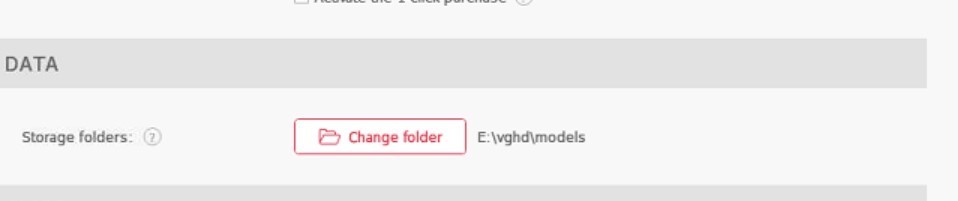0
Moving iStripper Cards to a New Computer Foro / Todo sobre iStripper
August 4, 2020
How do I moved my iStripper cards to a new computer?
Hi @KatherineP - if you have access to a separate storage device (portable hard drive) the easiest way is to copy the models folder onto that device and then copy again onto the new computer at your chosen location.
If not, then my understanding is you have to download the cards again to the new computer.
sh42n81
Desde en Apr 2008 314 posts
August 5, 2020
1. Look on the settings page of your iStripper client on your old computer. Check the Advanced Settings box at the top. After the Change Folder button, you will see the path to your current storage directory. Unless you have changed it, it should be C:\Users\[yourusername]\AppData\Local\vghd\models .
2. Insert a portable storage device that's large enough to hold your collection.
3a. Click Change Folder and point it to your portable storage device. iStripper will move the model files for you.
3b. Alternatively, you can use Windows File Explorer to copy/move the files manually, but the AppData folder is hidden by default, so you would have to use the File Explorer options to Show Hidden Files first.
4. Install iStripper on your new computer and sign into it.
5. At this point, you have two choices:
a: use the Change Folder button to point iStripper to your external storage device, as I have done in the attached screenshot, and just leave it connected. (IMPORTANT: make sure you select the *models* folder)
b: Manually move your models files into C:\Users\[yourusername]\AppData\Local\vghd\models on the new computer. Again, you'll have to Show Hidden Files in File Explorer options.
6: Quit and restart iStripper.
7: Click the Rebuild Collection button on the iStripper settings page.
At this point, your model cards should be successfully playing.
2. Insert a portable storage device that's large enough to hold your collection.
3a. Click Change Folder and point it to your portable storage device. iStripper will move the model files for you.
3b. Alternatively, you can use Windows File Explorer to copy/move the files manually, but the AppData folder is hidden by default, so you would have to use the File Explorer options to Show Hidden Files first.
4. Install iStripper on your new computer and sign into it.
5. At this point, you have two choices:
a: use the Change Folder button to point iStripper to your external storage device, as I have done in the attached screenshot, and just leave it connected. (IMPORTANT: make sure you select the *models* folder)
b: Manually move your models files into C:\Users\[yourusername]\AppData\Local\vghd\models on the new computer. Again, you'll have to Show Hidden Files in File Explorer options.
6: Quit and restart iStripper.
7: Click the Rebuild Collection button on the iStripper settings page.
At this point, your model cards should be successfully playing.
No estás autorizado a participar aun
Como usuario gratuito iStripper, no se te permite responder a un tema en el foro o crear un nuevo tema
Pero podrás acceder a las categorías y conceptos básicos y ponerte en contacto con nuestra comunidad.!