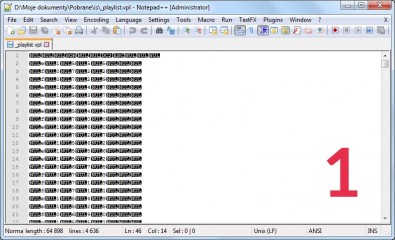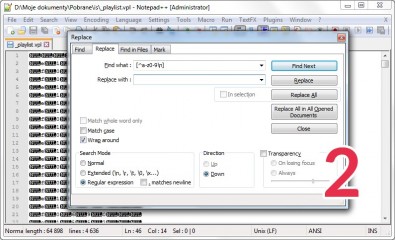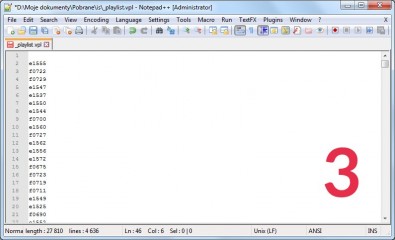0
database Forum / Alles über iStripper
batavus
Mitglied seit in Nov 2019 245 Beiträge
20. January 2021
I'd like to put some data in an Access-database, like the card's names, the card's details, some pictures belonging to the cards. I have done about 100 cards so far, only data, no pictures.
I want to put them in the order I purchased them
But I have some questions
I also want to clarify It's only for personal use
I want to put them in the order I purchased them
But I have some questions
- Is there a way to look up the cards in a quick way ? Now I look them up in my account history
- What's the best way to import some pictures ? I'd like to have the profile picture of the card without any marks
I want the following items in the database : card's number, card's name, nudity level, quality, total time, release date and purchase date
I also want to clarify It's only for personal use
21. January 2021 (edited)
The best way to create such a database would probably be to gather all the data in some xml or csv file and then import such file to the database. Question: how to create xml or csv file? The most effective way would probably be to create a program (script, macro, etc) using a programming language you know. It would have to be a program that, using available information sources, would be able to read and parse the necessary information. By "available sources" I mean:
• xml files (saved in the "data" folder and in its subfolders),
• models.lst file (saved in the "data" folder),
• playlists,
• website source code,
• external sources created by users, e.g. my database available here:
https://www.isworkshop.eu/index.php?p=isdatabase
Your database will only contain information about the cards you have in your collection. So I would start by extracting the identifiers of the cards you have, ignoring all cards you don't own. I know four ways to create such a list:
• reading the list from the "models.lst" file - too complicated,
• reading information using a query to the iStripper server - too complicated,
• collecting all identifiers manually - too time-consuming and ineffective,
• creating a playlist of all your cards - this is probably the best way, so I'll focus on that.
Launch iStripper and go to "My collection" tab. Make sure all cards are visible (all filters must be checked, if any cards have been hidden - unhide them). Sort the cards by date of purchase (ascending or descending - it's your choice). Open the "Playlists" tab to create a new playlist. Select all cards using the mouse or press Ctrl+A and ***** all selected cards to the playlist window. Save the playlist as a vpl file. Although the vpl file is not a text file, it can be opened in any text editor. I recommend using Notepad++. If you do not have it yet, download and install it. Open your playlist in Notepad++ and you should notice the identifiers you are interested in (screenshot 1). As the vpl file is not a text file, you will notice a lot of unnecessary characters in it. No matter what these characters are, the important thing is that you must get rid of them. The best way to do this is by using the Replace function with a regular expression. Place the cursor at the beginning of the first line and press Ctrl+H (shortcut for the Replace function). Set the options as in the screenshot 2.
• in the "Find what" field enter:
• the "Replace with" field should be left blank. Make sure there are no spaces there. Leaving the field empty will cause the program to replace the searched string with an empty string (in fact the searched string will be removed).
• in the lower left corner check the "Regular expression" option. If this option is checked, the string given in the "Find what" field will be treated as a regular expression.
• click the "Replace All" button.
You should get a clean and readable list of identifiers (screen 3). This list is sorted by date of purchase. With such a list, you can use any programming language to search available sources and select data related only to those cards that are on your list. Even if you don't know any programming language, such a list can still be useful even if you want to search for data manually.
This is only the beggining. Now you need to find and extract the data you need. Below is a hint where to look for them (in short).
1. card's number - you already have them, you have created a list of ids from a playlist.
2. card's name - you'll find them in "names.xml" file, in the "data" directory. You can also find them in xml files of individual cards. Look for these in subfolders in the "data" directory. Open the xml file and look for the <outfit> element.
3. nudity level - these can also be found in xml files in subfolders of the "data" directory. Open the xml file and look for the <level> element.
4. quality - these can also be found in xml files in subfolders of the "data" directory. Open the xml file and look for the <resolution> element. Based on it, you can guess the quality of the shows. If you are only interested in the quality of the show saved on your hard drive, you can find information in the a0001.vhdshows and a0001.vhdtrailers files. You will find these files in subfolders of the "models" directory.
To be continued...
• xml files (saved in the "data" folder and in its subfolders),
• models.lst file (saved in the "data" folder),
• playlists,
• website source code,
• external sources created by users, e.g. my database available here:
https://www.isworkshop.eu/index.php?p=isdatabase
Your database will only contain information about the cards you have in your collection. So I would start by extracting the identifiers of the cards you have, ignoring all cards you don't own. I know four ways to create such a list:
• reading the list from the "models.lst" file - too complicated,
• reading information using a query to the iStripper server - too complicated,
• collecting all identifiers manually - too time-consuming and ineffective,
• creating a playlist of all your cards - this is probably the best way, so I'll focus on that.
Launch iStripper and go to "My collection" tab. Make sure all cards are visible (all filters must be checked, if any cards have been hidden - unhide them). Sort the cards by date of purchase (ascending or descending - it's your choice). Open the "Playlists" tab to create a new playlist. Select all cards using the mouse or press Ctrl+A and ***** all selected cards to the playlist window. Save the playlist as a vpl file. Although the vpl file is not a text file, it can be opened in any text editor. I recommend using Notepad++. If you do not have it yet, download and install it. Open your playlist in Notepad++ and you should notice the identifiers you are interested in (screenshot 1). As the vpl file is not a text file, you will notice a lot of unnecessary characters in it. No matter what these characters are, the important thing is that you must get rid of them. The best way to do this is by using the Replace function with a regular expression. Place the cursor at the beginning of the first line and press Ctrl+H (shortcut for the Replace function). Set the options as in the screenshot 2.
• in the "Find what" field enter:
[^a-z0-9\r\n]This expression tells the program to find all non-alphanumeric characters and newlines.
• the "Replace with" field should be left blank. Make sure there are no spaces there. Leaving the field empty will cause the program to replace the searched string with an empty string (in fact the searched string will be removed).
• in the lower left corner check the "Regular expression" option. If this option is checked, the string given in the "Find what" field will be treated as a regular expression.
• click the "Replace All" button.
You should get a clean and readable list of identifiers (screen 3). This list is sorted by date of purchase. With such a list, you can use any programming language to search available sources and select data related only to those cards that are on your list. Even if you don't know any programming language, such a list can still be useful even if you want to search for data manually.
This is only the beggining. Now you need to find and extract the data you need. Below is a hint where to look for them (in short).
1. card's number - you already have them, you have created a list of ids from a playlist.
2. card's name - you'll find them in "names.xml" file, in the "data" directory. You can also find them in xml files of individual cards. Look for these in subfolders in the "data" directory. Open the xml file and look for the <outfit> element.
3. nudity level - these can also be found in xml files in subfolders of the "data" directory. Open the xml file and look for the <level> element.
4. quality - these can also be found in xml files in subfolders of the "data" directory. Open the xml file and look for the <resolution> element. Based on it, you can guess the quality of the shows. If you are only interested in the quality of the show saved on your hard drive, you can find information in the a0001.vhdshows and a0001.vhdtrailers files. You will find these files in subfolders of the "models" directory.
To be continued...
21. January 2021 (edited)
5. total time - these can also be found in xml files in subfolders of the "data" directory. Open the xml file and look for the <duration> element. The value is expressed in frames. To calculate the approximate duration of a show in seconds, divide the number of frames by 24. Note: from what I can remember, the number of frames includes only vghd clips. Demo clips are not included here. Alternatively, information about the duration of the show can be found on the webpage, e.g. https://www.istripper.com/model/show/e1572
6. release date - information available on the webpage of a given show, e.g. https://www.istripper.com/model/show/e1572
7. purchase date - information is saved in the "models.lst" file. As reading data from this file is not easy, it will probably be easier to use the information saved on the "Account history" page, e.g. https://www.istripper.com/user/profile/batavus?p6=1
If you know any programming language, you can download the source code of each page and parse it (by changing the number at the end of the link you can change the subpages). If you don't know any programming language, you have to write down the information manually.
Some of the information you need can be found in one place here: https://www.isworkshop.eu/index.php?p=isdatabase
Let me know if this information was useful to you.
Let me know if you need further help.
Perhaps I could help prepare a file containing the information you need. I could create an xml or csv file ready to import into your Access database. I can create some tools to collect most of the info you need (except purchase date). All I need is the list of all cards in you collection. Let me know if you're interested.
6. release date - information available on the webpage of a given show, e.g. https://www.istripper.com/model/show/e1572
7. purchase date - information is saved in the "models.lst" file. As reading data from this file is not easy, it will probably be easier to use the information saved on the "Account history" page, e.g. https://www.istripper.com/user/profile/batavus?p6=1
If you know any programming language, you can download the source code of each page and parse it (by changing the number at the end of the link you can change the subpages). If you don't know any programming language, you have to write down the information manually.
Some of the information you need can be found in one place here: https://www.isworkshop.eu/index.php?p=isdatabase
Let me know if this information was useful to you.
Let me know if you need further help.
Perhaps I could help prepare a file containing the information you need. I could create an xml or csv file ready to import into your Access database. I can create some tools to collect most of the info you need (except purchase date). All I need is the list of all cards in you collection. Let me know if you're interested.
21. January 2021
@batavus
You really should check out my Playlist Generator. It's built on a Microsoft Access database and has an extensive user interface. Under the hood is all the Visual BASIC code I wrote to read, convert and load Totem data from a variety of sources. You may have a different direction in mind than what I did, but my work should help you move forward in the direction you choose.
I'd welcome any comments, questions or suggestions you may have. I'm currently (but slowly) working on an improved version.
Check out the following thread for more details about wht the Playlist Generator does.
You really should check out my Playlist Generator. It's built on a Microsoft Access database and has an extensive user interface. Under the hood is all the Visual BASIC code I wrote to read, convert and load Totem data from a variety of sources. You may have a different direction in mind than what I did, but my work should help you move forward in the direction you choose.
I'd welcome any comments, questions or suggestions you may have. I'm currently (but slowly) working on an improved version.
Check out the following thread for more details about wht the Playlist Generator does.
https://www.istripper.com/forum/thread/44539#last
Alles über iStripper / Dorsai's Playlist Generator
I have just uploaded a revised and improved version of my Playlist Generator to @Wyldanimal's web site. It can be downloaded from https://virtuastripper.net/files/Playlist_Generator.zip This vers...
TheEmu
Mitglied seit in Jul 2012 3309 Beiträge
21. January 2021 (edited)
When I do quick searches of the .xml files I either use a file search utility called Agent Ransack (which is a tool that I can heartily recommend) or I use the standard command line utility findstr. To use the later
1 - Open a command window and cd to the vghd\data directory
2 - Enter the command
findstr /LS "<category>" ????.xml > tags.txt
you will end up with a file full of lines like
f0109\f0109.xml: <category>Bikini,Naked Feet,Shaved</category>
3 - Optionally edit the file you have just created. I use Notepad++.
You might do this, for example, to get rid of <category> and </category> or change them to quote marks or anything else that can simplify using it later. You could change it to a .csv file at this stage but that is not usually necessary if you are going to import it into a spreadsheet as the spreadsheet's import function should be flexible enough to handle it anyway.
4 - Import the file into a spreadsheet, I use the one in LibreOffice.
Clean up by deleting any unwanted columns or text and optionally export as a .csv file.
In step 2 /LS indicates that the search pattern is a literal string and that sub-directories are to be searched, the quotes round the string are needed if it contains any special characters (such as blanks or angle brackets), ????.xml indicates that you want to search all .xml files having a four character name and > tags.txt redirects the output to the specified file. Findstr is quite a powerful little utility and can search for several strings at once or use a regular expression as the search pattern. Use findstr /? to find what it can do.
This works well enough when just looking at one property, and it is not too difficult to combine the results of two or three such searches,
When following theabove procedure be careful that you don't overwrite any existing file in the vghd\data directory. If you are worried about that don't cd to the data directory but work elsewhere and include the full path to the vghd\data directory in the command when specifying which files to search (you can ***** the dirctory path from an explorer window to the command window so you don't have to type a long name).
But if you want to do anything complicated then the simplest thing to do is to use @Dorsai6 's program.
1 - Open a command window and cd to the vghd\data directory
2 - Enter the command
findstr /LS "<category>" ????.xml > tags.txt
you will end up with a file full of lines like
f0109\f0109.xml: <category>Bikini,Naked Feet,Shaved</category>
3 - Optionally edit the file you have just created. I use Notepad++.
You might do this, for example, to get rid of <category> and </category> or change them to quote marks or anything else that can simplify using it later. You could change it to a .csv file at this stage but that is not usually necessary if you are going to import it into a spreadsheet as the spreadsheet's import function should be flexible enough to handle it anyway.
4 - Import the file into a spreadsheet, I use the one in LibreOffice.
Clean up by deleting any unwanted columns or text and optionally export as a .csv file.
In step 2 /LS indicates that the search pattern is a literal string and that sub-directories are to be searched, the quotes round the string are needed if it contains any special characters (such as blanks or angle brackets), ????.xml indicates that you want to search all .xml files having a four character name and > tags.txt redirects the output to the specified file. Findstr is quite a powerful little utility and can search for several strings at once or use a regular expression as the search pattern. Use findstr /? to find what it can do.
This works well enough when just looking at one property, and it is not too difficult to combine the results of two or three such searches,
When following theabove procedure be careful that you don't overwrite any existing file in the vghd\data directory. If you are worried about that don't cd to the data directory but work elsewhere and include the full path to the vghd\data directory in the command when specifying which files to search (you can ***** the dirctory path from an explorer window to the command window so you don't have to type a long name).
But if you want to do anything complicated then the simplest thing to do is to use @Dorsai6 's program.
batavus
Mitglied seit in Nov 2019 245 Beiträge
21. January 2021
Thank you all for the information.
I don't know anything about programming, so this would not be easy for me I guess.
But I will give it a try.
I don't know anything about programming, so this would not be easy for me I guess.
But I will give it a try.
21. January 2021
@batavus
If you're not a programmer, give my Playlist Generator a try. It may be good enough for your needs. Do you own a copy of Microsoft Access? The Playlist Generator offers more capabilities if you have a full copy of Access rather than just the free run-time utility.
If you're not a programmer, give my Playlist Generator a try. It may be good enough for your needs. Do you own a copy of Microsoft Access? The Playlist Generator offers more capabilities if you have a full copy of Access rather than just the free run-time utility.
Noch keine Teilnahmeberechtigung
Als ein Gratisnutzer von iStripper bist du nicht berechtigt Beiträge zu schreiben oder neue Topics zu starten.
Aber du hast Zugriff auf die grundlegenden Bereiche und kannst unsere Community kennen lernen