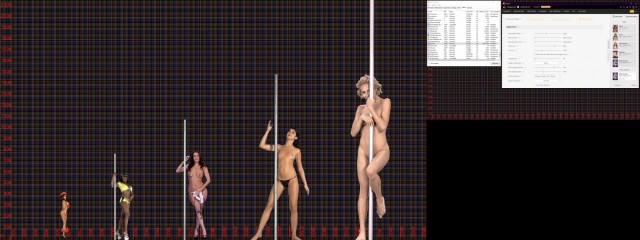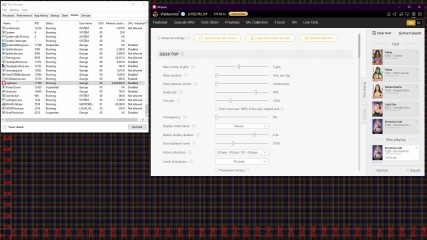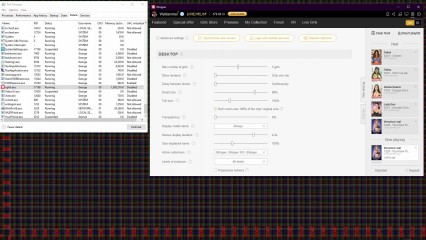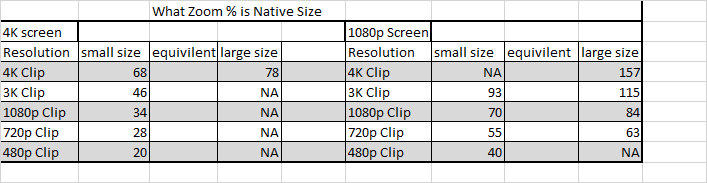0
tall girls Forum / Alles über iStripper
Lloydn
Mitglied seit in Oct 2012 124 Beiträge
10. January 2021
is it me or some of these girls are pretty tall and almost fill my screen....lol..i didnt go over 100 percent and kept that checkmarked
TheEmu
Mitglied seit in Jul 2012 3309 Beiträge
10. January 2021 (edited)
@Lloydn
You can get a misleading impression of the relative heights of the girls, especially if you keep the "Don't zoom over 100% of the clips' original size" option checked as that will limit how much the lower resolution clips are magnified. You have the choice of the system approximately equalising the models' heights independent of the clips resolutions or of limiting the degradation from extrapolating to higher resolutions than the native resolution of the clips.
That said there does also seem to be some variation in "headroom" between the early and later cards.
You can get a misleading impression of the relative heights of the girls, especially if you keep the "Don't zoom over 100% of the clips' original size" option checked as that will limit how much the lower resolution clips are magnified. You have the choice of the system approximately equalising the models' heights independent of the clips resolutions or of limiting the degradation from extrapolating to higher resolutions than the native resolution of the clips.
That said there does also seem to be some variation in "headroom" between the early and later cards.
Lloydn
Mitglied seit in Oct 2012 124 Beiträge
12. January 2021
how do i do it them if i uncheck it?
TheEmu
Mitglied seit in Jul 2012 3309 Beiträge
12. January 2021 (edited)
If you uncheck "Don't zoom over 100% of the clips' original size" then the sliders controling the small size and large size will affect all cards equally, if you have it ticked then this is not the case as it will then limit the magnification applied to lower resolution clips well before it has any effect on higher resolution clips.
@Wyldanimal has previously posted a detailed explanation of all this, together with its limitations, however I can't find it at the moment.
Very roughly, because I do not know all the details, if the "Don't zoom over 100%" is not ticked and the size slider is set to 100% then, for standing and pole clips, when the model raises her arms above her head they should roughly reach the top of the screen. For high 1080p (or higher) resolution clips displayed on a 1080p screen this will not entail any magnification of the clip by the software but for 720p and 480p clips magnification, and hence loss of image quality, will be required. Enabling "Don't zoom over 100%" disables this magnification in order to preserve image quality.
In practice because of differences between how the clips were framed when they were shot and processed this does not work perfectly.
Note, the rules for table clips are slightly different as they are intended to be "close up" views and the models will appear to be larger than in the standing clips. Sometimes, though only sometimes, I wish that there was an option to eliminate this difference so that both types of clip match my desktop's background image.
@Wyldanimal has previously posted a detailed explanation of all this, together with its limitations, however I can't find it at the moment.
Very roughly, because I do not know all the details, if the "Don't zoom over 100%" is not ticked and the size slider is set to 100% then, for standing and pole clips, when the model raises her arms above her head they should roughly reach the top of the screen. For high 1080p (or higher) resolution clips displayed on a 1080p screen this will not entail any magnification of the clip by the software but for 720p and 480p clips magnification, and hence loss of image quality, will be required. Enabling "Don't zoom over 100%" disables this magnification in order to preserve image quality.
In practice because of differences between how the clips were framed when they were shot and processed this does not work perfectly.
Note, the rules for table clips are slightly different as they are intended to be "close up" views and the models will appear to be larger than in the standing clips. Sometimes, though only sometimes, I wish that there was an option to eliminate this difference so that both types of clip match my desktop's background image.
Lloydn
Mitglied seit in Oct 2012 124 Beiträge
12. January 2021
so if i keep it uncheck the 4k cards wont the girl be bigger when standing?....i tried and checked and unchecked it...if it was checked seems to me with the 4k cards when the model stands she looks smaller...i checked it and standing clips were bigger then unchecking it...my resolution is 2560x1440...now is it good to keep it at 100 percent?..i dont like to touch it cause im sure its 100 percent for a reason
TheEmu
Mitglied seit in Jul 2012 3309 Beiträge
12. January 2021 (edited)
On the size slider the percentage is relative to your screen height - irrespective of the clip's resolution.
However, the 100% on the "Do not zoom over" control is relative to the clips own "native" height.
Setting the size slider to 100% with the "do not zoom over 100%" unchecked should scale all the girls when standing to have similar heights and fit the screen's height. But as the table clips are deliberately intended to mimic a closer view, as if you had moved to the edge of the stage, the girls will look bigger in these than in the standing clips - they are sized to better fit the width of the screen rather than its height.
There is, unfortunately, no way to change this in desktop mode - in fullscreen scenes you can control the standing and sitting sizes separately but you can't for the desktop.
Let me give you a simple, simplified, example. In reality it is a little more complicated, but this is roughly what happens.
If you have a 4k screen then with the option unchecked all standing clips should be of a similar height and all table clips should make the girls look larger than when they are standing. If you tick the option then 4k clips will still fit the height but lower resolution clips will look smaller.
If you have an 8k screen then with the option unchecked a size setting of 100% should once more make all standing clips fill the height of the screen, but enabling the option would halve the height of a 4k clip and more than halve the height of lower reolution clips.
If like me you have a 1920x1080 screen then with the option unchecked setting the size slider to 100% will display all standing clips such that they fit the screen's height, enabling the option will leave 4k, 3k and 1080p clips fitting the height, 720p clips will reach about two thirds of the way up the screen and 480p clips less than half way.
Ths is untested as I do not have a 4k let alone an 8k screen, but that is how it works on my 1960x1080 and 1600x900 screens.
However, the 100% on the "Do not zoom over" control is relative to the clips own "native" height.
Setting the size slider to 100% with the "do not zoom over 100%" unchecked should scale all the girls when standing to have similar heights and fit the screen's height. But as the table clips are deliberately intended to mimic a closer view, as if you had moved to the edge of the stage, the girls will look bigger in these than in the standing clips - they are sized to better fit the width of the screen rather than its height.
There is, unfortunately, no way to change this in desktop mode - in fullscreen scenes you can control the standing and sitting sizes separately but you can't for the desktop.
Let me give you a simple, simplified, example. In reality it is a little more complicated, but this is roughly what happens.
If you have a 4k screen then with the option unchecked all standing clips should be of a similar height and all table clips should make the girls look larger than when they are standing. If you tick the option then 4k clips will still fit the height but lower resolution clips will look smaller.
If you have an 8k screen then with the option unchecked a size setting of 100% should once more make all standing clips fill the height of the screen, but enabling the option would halve the height of a 4k clip and more than halve the height of lower reolution clips.
If like me you have a 1920x1080 screen then with the option unchecked setting the size slider to 100% will display all standing clips such that they fit the screen's height, enabling the option will leave 4k, 3k and 1080p clips fitting the height, 720p clips will reach about two thirds of the way up the screen and 480p clips less than half way.
Ths is untested as I do not have a 4k let alone an 8k screen, but that is how it works on my 1960x1080 and 1600x900 screens.
TheEmu
Mitglied seit in Jul 2012 3309 Beiträge
12. January 2021
@Dorsai6 - thanks for the screen capture. Could you do it again with the option unticked.
Lloydn
Mitglied seit in Oct 2012 124 Beiträge
13. January 2021
ok but maybe the dont zoom option is only meant for the 4k girls...the 720p cards default size is 40 per cent
...with these different resolutions its hard to get em perfect
...with these different resolutions its hard to get em perfect
Lloydn
Mitglied seit in Oct 2012 124 Beiträge
13. January 2021
guys i tried unchecking the dont zoom option and i played a 720p card...comon guys cant you see it looked terrible...they were big and the quality was awful...with that checked its better...dont forget too i think it matters how tall a girl is so i believe if its checked the 720p and 1080p and 480 is about right...its my opinion...i did mention i have a 2560x1440 screen...when it was unchecked the girls were too tall to me...i think that why they want u to keep it checked so the girls wont seem too tall...now this is all my opinion as i saw what happened with a 720p care
TheEmu
Mitglied seit in Jul 2012 3309 Beiträge
13. January 2021 (edited)
ok but maybe the dont zoom option is only meant for the 4k girls...
No, that is exactly the wrong conclusion. The "Don't zoom over 100%" is is meant to apply to the lower resolution cards - those are the ones that ***** most from being enlarged to fit the screen. Unless you have a screen with a higher resolution than 4k any 4k clips will need to be reduced in size to fit so restricting the zoom to be no higher than 100% can have no effect on them (unless you deliberately configure things to concentrate the girls legs by setting the size slider to well over 100%).
Ticking it optimises for video quality but in order to do this you have to sacrifice equalising the heights unless you want to equalise to a low height. A 480p image has only 1/9th of the pixels than one that is 1440 pixels high (only 1/16th of those of a 4k image) and even less information than that when you take the colour depth into account. If you try to blow up a low resolution image you will inevitably end up with a poorer quality result than that you would have starting from a higher resolution.
If you want the girls to have roughly the same size then untick the option and adjust the size slider - you should get the result shown by @Dorsai6 's second post. Or you could tick the option an reduce the size until the highest resolution clips have the same height as the lowest resolution clips - then all the girls should appear to be equally short.
However, if you want the best video quality then tick the option. The 480p and 720p clips will still have lower quality but not as poor as it would be if you try to enlarge them over their natural size. This is because they were recorded years ago with lower resolution cameras - good resolution for the time but poor now. (Actually if you just want the absolute best video quality then tick the option and set the size slider to be well over 100%, the clips will then be displayed at their natural resolutions but those that have a higher resolution than your screen will be much taller than the screen so you probably will not want to do this)
when it was unchecked the girls were too tall to me
Then use the size slider to reduce them to a size that suits you - that is what that control is there for.
guys i tried unchecking the dont zoom option and i played a 720p card...comon guys cant you see it looked terrible
Yes - that is what we have been telling you. You can optimise for video quality or for equalising the heights but not for both at the same time. Even if you optimise for quality the high resolution clips will look better because they have inherently higher video quality anyway. You can't put in details that were not recorded when the clips were shot - in the case of 480p they were originally recorded on video tape.
Now, it does seem that Totem use a very simple - but efficient - algorithm to to rescale the videos. They could use a better one which would improve matters somewhat, though there would still be a very visible difference in quality, but this would be at the cost of higher CPU usage which in turn could cause the playback to stutter, jerk or be slow.
13. January 2021
What you do depends on what you want. If you want to just watch the girls perform, you will probably get the best results with a full-screen scene. I play iStripper while doing other work on my computer. Normally I play one card at a time at a size of 40% in the lower right corner of my 4k display. At this setting I can play 1080p, 3K and 4K cards interchangeably with acceptable quality (the 1080p cards are scaled up a bit). When I want to play 720p cards, I set the scale to 25% and play 3 cards at a time. For 480p, I set the scale to 20% and play 5 cards at a time. This is what works for me.
Lloydn
Mitglied seit in Oct 2012 124 Beiträge
17. January 2021
i like playing just 1 card at a time...i dont play a card while im doing something on my computer....
TheEmu
Mitglied seit in Jul 2012 3309 Beiträge
17. January 2021 (edited)
i like playing just 1 card at a time...i dont play a card while im doing something on my computer....
Then set the size slider to something between 90% and 100% depending on your own personal tastes. Use less than 90% if the girls are still too tall for you.
If you do set the slider to between 90% and 100% with "do not zoom over 100%" unchecked then, depending on just what size you choose
- All clips will be the size you have selected
The 3k and 4k clips will ***** no noticable degradation
The 1080p clips will be zoomed by between 120% and 133% so they will be slightly degraded
The 720 clips will be zoomed by between 180% and 200% so they will be more degraded
The 480 clips will be zoomed by between 270% and 300% so they will be highly degraded
If you want the 1080p clips to ***** no degradation then either tick the "do not zoom over 100%" and accept the fact that their girls will be shorter than those in the 3k and 4k clips or reduce the size slider to 75% and accept the fact that the girls in all clips are smaller than they are with a higher size setting. Choose whatever combination best suits your own tastes in these matters.
When I said "The 3k and 4k clips will ***** no noticable degradation" that is because the 3k clips will be reduced in size from their native size by the factor set on the size slider so if this is not 100% the 3k clips will be very slightly degraded due to the small rescaling from their native vertical 1440 pixels which just happens to match your screen. The 4k clips will be being recaled from their native resolution anyway as their native vertical resolution is greater than your screen's 1440p.
Lloydn
Mitglied seit in Oct 2012 124 Beiträge
26. January 2021
well its on 100 percent so cant go any bigger...some girls are tall and some are short...i was just commenting on it...ive been using it this way for a while so
Lloydn
Mitglied seit in Oct 2012 124 Beiträge
26. January 2021
i mean the 4k cards...i had no idea this was for the 720p and 1080 p cards
27. January 2021
I've repeated the size demo, using my scaled background image
I had a dual screen setup
4k Screen on the left and a 1080p screen on the right
on the right hand side are the settings that were used.
images reduced in size using JPG compression to be able to upload them.
1st Image the do not size box is NOT checked
2nd Image the do not size box IS checked
3rd to 6th image I split up the screens
with the Do Not size box Checked, I gradually adjust the size slider, till the 4K clip no longer changed in size
on my system, this was 69% on the slider
above 69% made no size change to the 4K clip.
Since iStripper reduces the image size when uploaded
you can find the Full size PNG images here
https://virtuastripper.net/files/tallgirls/
I had a dual screen setup
4k Screen on the left and a 1080p screen on the right
on the right hand side are the settings that were used.
images reduced in size using JPG compression to be able to upload them.
1st Image the do not size box is NOT checked
2nd Image the do not size box IS checked
3rd to 6th image I split up the screens
with the Do Not size box Checked, I gradually adjust the size slider, till the 4K clip no longer changed in size
on my system, this was 69% on the slider
above 69% made no size change to the 4K clip.
Since iStripper reduces the image size when uploaded
you can find the Full size PNG images here
https://virtuastripper.net/files/tallgirls/
27. January 2021 (edited)
I also tested each clip resolution on both a 4K screen and a 1080p screen
to see what small size and large size zoom setting
was the same as the native clip resolution.
NA = the slider could not be adjusted low or high enough.
example on my 4K screen
a 4K clip is displayed at it Native resolution when the Small size zoom is at 68%
or the Large Size Zoom is at 78%
a 3K clip is at Native size when the small size slider is at 46%
but the large size slide does no go below 60% so NA is used. ( by calculation 56% would be correct )
Also on a 1080p sceen
a 4K clip is always larger in Small size. 100% small size is smaller than a Native 4K clip.
in full size 157% is Native size on the 1080p display.
4K clips on a 1080p screen are Always being down sized, and would result in extra CPU load.
Individual cards, the clips are slightly different from card to cards.
so a 1 to 2% range on the slider should be expected due to the difference from card to card.
video of how I tested.
set the slider high, adjust the slider low till the clip showed a change.
that is then the native size zoom for that clip size.
testing on the 4K screen
https://virtuastripper.net/files/tallgirls/find-native-size.mp4
testing on the 1080p screen
https://virtuastripper.net/files/tallgirls/find-zoom-setting.mp4
to see what small size and large size zoom setting
was the same as the native clip resolution.
NA = the slider could not be adjusted low or high enough.
example on my 4K screen
a 4K clip is displayed at it Native resolution when the Small size zoom is at 68%
or the Large Size Zoom is at 78%
a 3K clip is at Native size when the small size slider is at 46%
but the large size slide does no go below 60% so NA is used. ( by calculation 56% would be correct )
Also on a 1080p sceen
a 4K clip is always larger in Small size. 100% small size is smaller than a Native 4K clip.
in full size 157% is Native size on the 1080p display.
4K clips on a 1080p screen are Always being down sized, and would result in extra CPU load.
Individual cards, the clips are slightly different from card to cards.
so a 1 to 2% range on the slider should be expected due to the difference from card to card.
video of how I tested.
set the slider high, adjust the slider low till the clip showed a change.
that is then the native size zoom for that clip size.
testing on the 4K screen
https://virtuastripper.net/files/tallgirls/find-native-size.mp4
testing on the 1080p screen
https://virtuastripper.net/files/tallgirls/find-zoom-setting.mp4
Lloydn
Mitglied seit in Oct 2012 124 Beiträge
27. January 2021
so what does this prove...to keep the dont zoom over 100 percent checked at all times?....to get the best quality...cause unchecking it the old cards are much bigger
wrightsayswow
Mitglied seit in Jul 2020 1170 Beiträge
27. January 2021
I always have don't zoom over 100% unchecked, because I'm often running the older cards, they are too small otherwise. All the cards new or old then seem to fit nicely in my screen. Don't really notice much difference in quality, at least I don't. With all this analysis going on, the girls are going to be waving their arms and looking bored.
TheEmu
Mitglied seit in Jul 2012 3309 Beiträge
27. January 2021 (edited)
@Lloydn
It doesn't "prove" anything. As has been explained, and as @wyldanimal 's screen captures show, whether you should tick the "do not zoom over100%" option depends on what you want to achieve.
If you want all the girls to be approximately the same size then do not tick it - but 720p and 480p will be degraded unless you have deliberately set the size slider to a small size.
If you want the minimal degradation of low resolution clips then tick it, but 720p an 480p clips will be much smaller than 1080p, 3k or 4k clips.
We can not tell you which is the best option for you as it depends on your preferences, what cards you have in your collection, what resolutions you have downloaded for those cards and what cards you choose to play.
so what does this prove
It doesn't "prove" anything. As has been explained, and as @wyldanimal 's screen captures show, whether you should tick the "do not zoom over100%" option depends on what you want to achieve.
If you want all the girls to be approximately the same size then do not tick it - but 720p and 480p will be degraded unless you have deliberately set the size slider to a small size.
If you want the minimal degradation of low resolution clips then tick it, but 720p an 480p clips will be much smaller than 1080p, 3k or 4k clips.
We can not tell you which is the best option for you as it depends on your preferences, what cards you have in your collection, what resolutions you have downloaded for those cards and what cards you choose to play.
Noch keine Teilnahmeberechtigung
Als ein Gratisnutzer von iStripper bist du nicht berechtigt Beiträge zu schreiben oder neue Topics zu starten.
Aber du hast Zugriff auf die grundlegenden Bereiche und kannst unsere Community kennen lernen